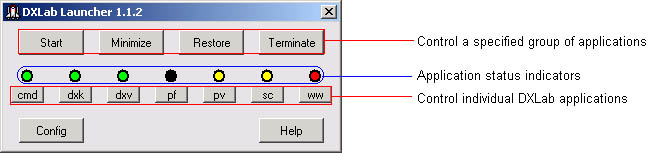
DXLab Launcher Online Help Contents
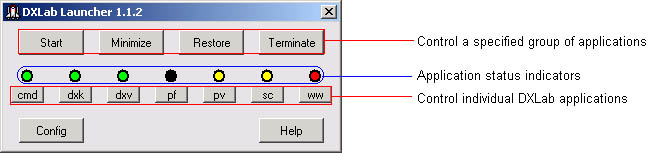
As shown in the annotated screen shot above, the DXLab Launcher's Main window provides three primary groups of controls:
A set of seven Application Status Indicators the indicate the state of each member of the DXLab Suite
A set of seven Individual Application Control Buttons that enable you to change the state of each DXLab application
A set of four Group Control Buttons that enable you to control multiple applications -- DXLab and non-DXLab -- simultaneously
The Main window also provides buttons that display the Launcher's Configuration window and provide access to its online documentation.
The Configuration window provides Start and Terminate buttons that enable you to start and terminate individual non-DXLab applications.
The Configuration window's Reset button directs all running DXLab applications to arrange their windows on the primary monitor. This operation is useful if you have switched from a dual-monitor configuration to a single-monitor configuration and need to regain access to windows previously resident on the second monitor.
If
there are no application updates or database updates known
to be available, the Launcher's Main window displays the name of the last Workspace
activated in the space between the Config and Help buttons.
Each application status indicator's color reveals the state of the DXLab application associated with the button below it:
| Indicator Color | Current State | |
|---|---|---|
| black | not installed | |
| red | not running | |
| cyan | starting | |
| green | running, not minimized | |
| yellow | running, minimized | |
| white | terminating |
Individual Application Control Buttons
Each of these buttons on the Launcher's Main window controls one of the seven DXLab applications:
| Caption | DXLab Application | |
|---|---|---|
| cmd | Commander | |
| dxk | DXKeeper | |
| dxv | DXView | |
| pf | Pathfinder | |
| pv | PropView | |
| sc | SpotCollector | |
| ww | WinWarbler |
When you click one of these buttons, the Launcher's action is determined by two factors:
the application's current state
whether or not you depressed the Ctrl key while clicking the button
| Current Indicator Color | Current State | Action | New State | New Indicator Color | |
|---|---|---|---|---|---|
| black | not installed | user clicks Individual Control Button | not running | red | |
| red | not running | user clicks Individual Control Button | starting | cyan | |
| cyan | starting | application loads and runs | running, not minimized | green | |
| green | running, not minimized | user clicks Individual Control Button | running, minimized | yellow | |
| green | running, not minimized | user Ctrl-clicks Individual Control Button | terminating | white | |
| yellow | running, minimized | user clicks Individual Control Button | running, not minimized | green | |
| yellow | running, minimized | user Ctrl-clicks Individual Control Button | terminating | white | |
| white | terminating | application terminates | not running | red |
Clicking an Individual Control Button offers to
install a DXLab application that isn't yet installed, and starts an installed DXLab application that isn't running. If an application is running, clicking its
Individual Control Button alternates between hiding all of its windows
and restoring its Main window. Depressing the Ctrl key while clicking a
running application's Individual Control Button terminates that
application.
If the Launcher's Main window is activated, allowing the mouse cursor to hover over an Individual Control Button will produce a popup message describing the action that would be taken if the button were to be clicked or Ctrl-clicked.
When a DXLab application starts, its windows are restored to their state (minimized or not) when the application was last terminated.
If DXKeeper is running and you minimize its windows by clicking its Individual Control Button, it remembers whether or not its Capture window was already minimized. If not, the DXKeeper will restore both its Main and Capture windows when you again click its Individual Control Button.
If DXView is running and you minimize its windows by clicking its Individual Control Button, it remembers whether or not its World Map window was already minimized. If not, the DXView will restore both its Main and World Map windows when you again click its Individual Control Button.
Clicking an application's Status Indicator is equivalent to clicking its Individual Control Button.
You can optionally specify the pathname of a log file to be opened by DXKeeper on startup.
| Button | Function | |
|---|---|---|
| Start |
|
|
| Abort |
|
|
| Minimize |
|
|
| Restore |
|
|
| Terminate |
|
If DXKeeper is running and you click the Minimize
Button, it remembers whether or not its Capture window was already
minimized. If not, the DXKeeper will restore both its Main and Capture windows
when you click the Restore Button.
If DXView is running and you click the Minimize Button, it remembers whether or not its World Map window was already minimized. If not, the DXView will restore both its Main and World Map windows when you click the Restore Button.
You can optionally specify the pathname of a log file to be opened by DXKeeper on startup.
Order of Application Start-up and Termination
When the Main window's Start button is clicked, enabled applications are started in this order:
Apps Started Before DXLab Apps, in sequential order
DXLab Apps, in sequential order
Apps Started After DXLab Apps, in sequential order
When the Main window's Terminate button is clicked, enabled applications are terminated in this order:
Apps Started After DXLab Apps
DXLab Apps
Apps Started Before DXLab Apps
The timing of start-up and termination is illustrated in this timing diagram:
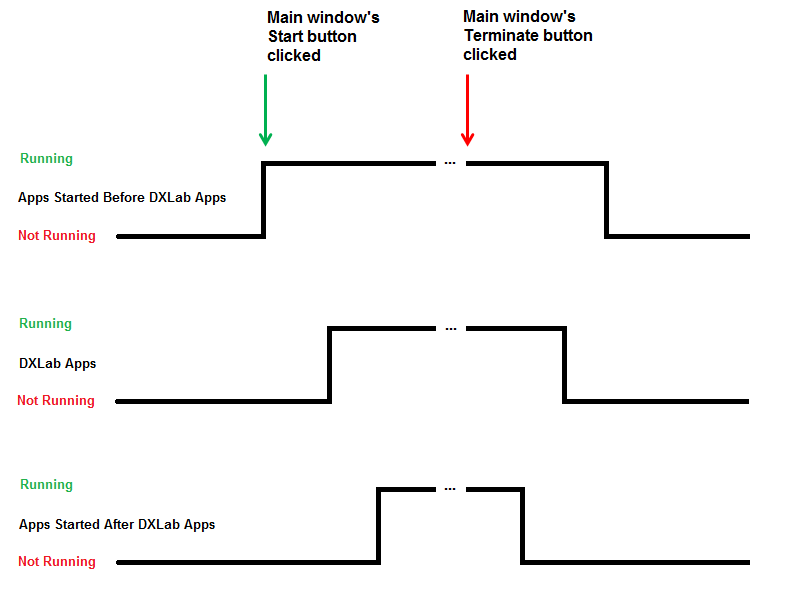
Starting non-DXLab applications
The Configuration window's Apps Started Before DXLab Apps and Apps Started After DXLab Apps tabs provide Start buttons that enable you to start individual non-DXLab applications by issuing a Command Line, whether or not their Enab box are checked.
If the tab is displaying Main Window Captions for each application, click the Show Command Lines button to display Command Line text boxes so you can specify a Command Line for each application
A Command Line that is composed of a program pathname specifying a file whose filename extension is .exe, .bat, .lnk, or .vxe may optionally be followed by one or more command line arguments; for example:
A Command Line that is composed of a program pathname specifying a file whose filename extension is other than .exe, .bat, .lnk, or .vxe may may not specify command line arguments
None: the application is not
terminated when its Terminate button is clicked
Kill Single: the Windows Taskkill command is invoked to send a Close message to the application's Main window, which for a Windows-compliant application should ensure that open files and databases are closed before the application terminates
the process name is extracted from the Command Line's program pathname
neither the /f nor the
/t parameters are included in the Taskkill invocation
Kill: the Windows Taskkill command is invoked to send a Close message to the application's Main window and to terminate any child processes created by the application's process
the process name is extracted from the Command Line's program pathname
the /t parameter is included in
the Taskkill invocation
ForceKill: the Windows Taskkill command is invoked to forcefully terminate the application's process and to forcefully terminate any child processes created by the application's process
the process name is extracted from the Command Line's program pathname
the /f and /t parameters are included in the Taskkill invocation
when terminating an application using this method, its open files and databases may not be updated and closed before termination; note that not all applications open and update files or databases.
Close: Windows is directed to send a Close message to the application's Main window, which for a Windows-compliant application should ensure that open files and databases are closed before the application terminates
Using this method requires exactly specifying the application's Main Window Caption as it appears in the title bar of the application's Main window, including upper/lower case characters, spaces, and punctuation.
To terminate WSJT-X using the Close method, for example, note that the WSJT-X Main window's caption has three spaces between the words "WSJT-X" and "v2.6.0" and three spaces between the words "v2.6.0" and "by":
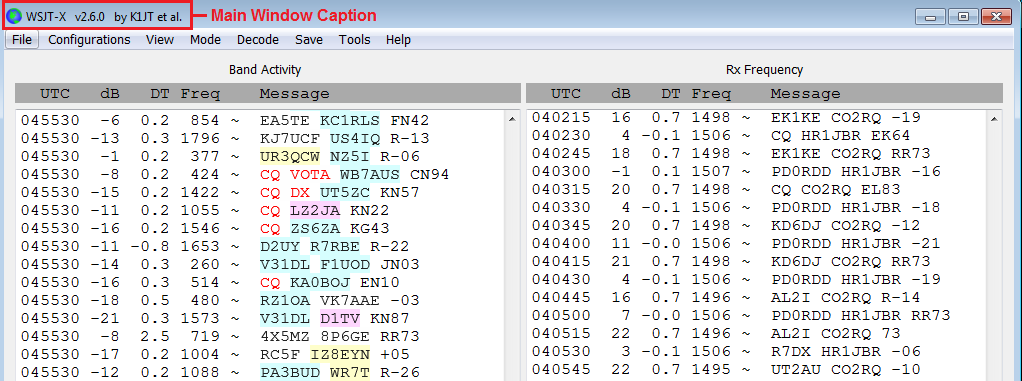
This must be exactly specified in the Main Window Caption for WSJT-X, as shown in the screen shot below:

If the tab is displaying a Command Line for each application, click the Show Main Window Captions button to display Main Window Caption text boxes so you can specify a Main Window Caption for each application
Note: Using this method, the Launcher cannot
terminate non-DXLab applications whose Main Window title bar content
changes over time.
To display the Configuration window, click the Main window's Config button.