|
Size: 2804
Comment:
|
Size: 2875
Comment:
|
| Deletions are marked like this. | Additions are marked like this. |
| Line 27: | Line 27: |
| 1. Click the '''Bandspread''' button on Commander's Main window; you can minimize or close this window if desired. | 1. Click the '''Bandspread''' button on Commander's Main window; this will display Commander's vertical '''Bandspread''' window, which you can subsequently minimize or close if desired. |
Displaying Active Callsigns on SmartSDR's Panadaptor
If you are running SmartSDR version 2.3.4 or later with Commander 13.6.5 or later, you can display active callsigns on SmartSDR's panadaptor:
In SmartSDR's Settings menu, select the Spots... command to display the Spots Settings window; in the Spot Settings window,
Enable Spots
set the Levels slider to 10
set the Position slider to the extreme left
leave the Override Colors option Disabled
On the Bandspread tab of Commander's Configuration window,
check the Display calls on panadaptor box in the upper-left corner of the tab
use settings in the DX Spots panel to govern the handling of
- Commander's behavior when your click on the callsign of a station operating in CW, Phone, and RTTY modes.
Click the Bandspread button on Commander's Main window; this will display Commander's vertical Bandspread window, which you can subsequently minimize or close if desired.
Here's the Spectrum-Waterfall window configured to use a black background in the Spectrum section with a black-to-red palette in the Waterfall section:
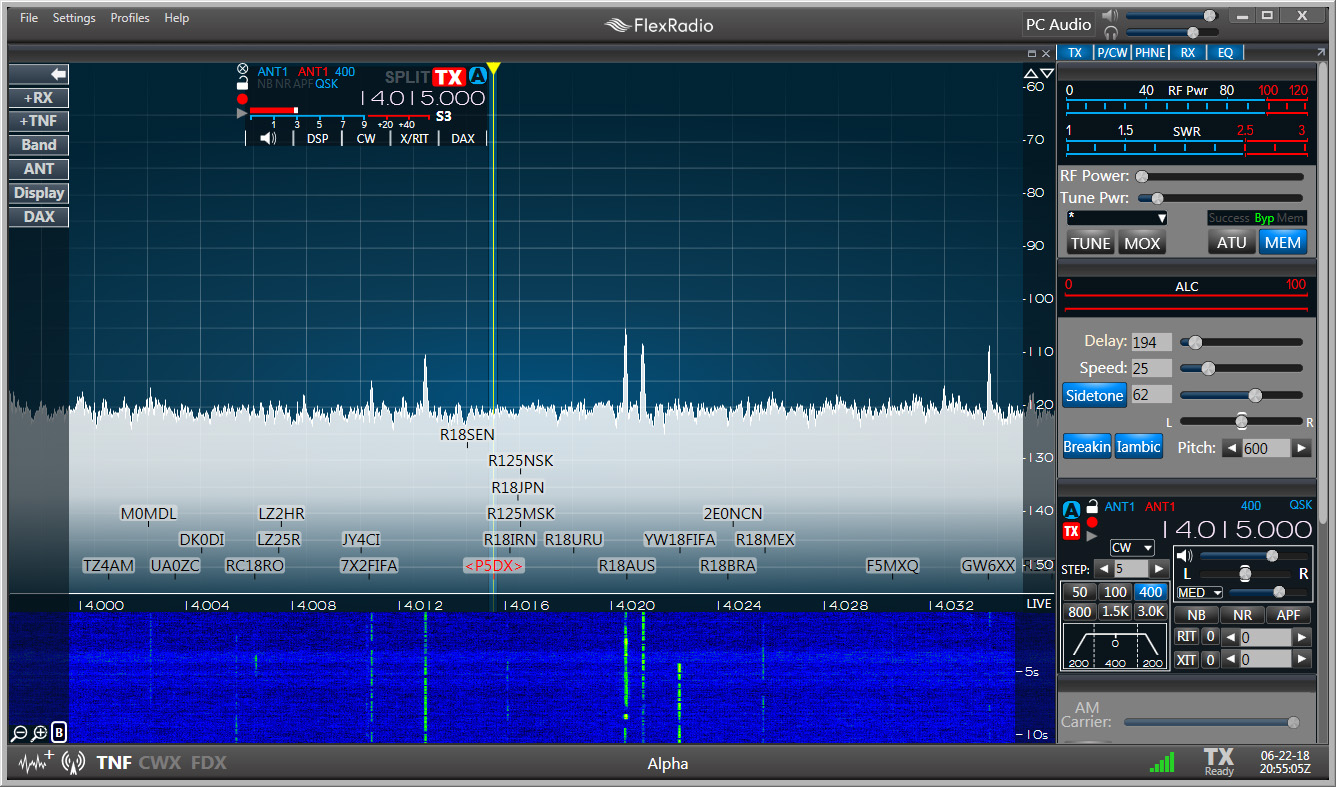
In this example,
callsigns in red font are needed for DXCC, IOTA, Marathon, VUCC, WAS, WAZ, or WPX award progress; logging a QSO in DXKeeper with a needed callsign immediately updates the display
- note that increasing the noise floor provides a white background on which callsigns are more readable
Allowing the mouse cursor to hover above a callsign for a few seconds will display an explanatory popup that displays the mode, UTC time, eQSL and LoTW participation, age, spotter regions and spot notes.
Clicking on a callsign will set the transceiver's frequency.
Additional Topics
Connecting and Configuring FLEX Signature Transceivers for PSK, RTTY, CW, and Phone Operation
Using WSJT-X with Commander and a Flex-6000 Series Transceiver
