What's Open?
de Dave AA6YQ
The first thing I do when I get to my basement radio shack is to see if any of the stations I need have been active since I was last down here. Clicking the Need button in the Filter panel on SpotCollector's Main window quickly shows me who's been about. I will catch XX9LT on 15m RTTY or PSK one of these mornings...
The next question is "what's open?". DXLab provides a number of ways to answer that question.
The quickest is to click the Stats button near the top of SpotCollector's Main window. This causes SpotCollector's Statistics window to appear, showing
- the number of new Spot Database Entries created for each band during the last 60 minutes
- the number of new Spot Database Entries created for each continent during the last 60 minutes
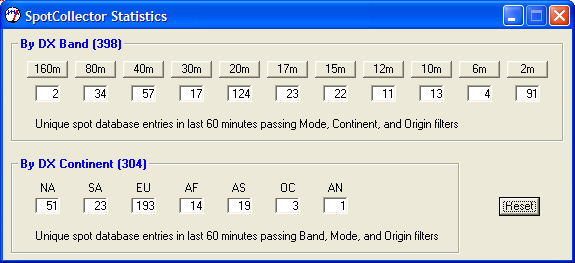
While this window indicates which bands and continents are "open to somewhere" -- 20m and Europe are certainly hot -- it provides no hint of specific openings between locations. Note that the data displayed in the Statistics window is subject to your current Band, Mode, Origin, and Continent filter settings -- so if you have the 160m box is unchecked in the Band filter window (or if it's high noon and you have the Band filter configured to automatically disable 160m spots from 30 minutes after your sunrise until 30 minutes before your sunset), then the statistics will exclude 160m Spot Database Entries.
A second way to determine what's open is to fire up PropView's Beacon Monitor and listen to see what beacons are audible on each band. The IARU/NCDXF HF beacon network includes beacons in 4S, 4U1UN, 4X, 5Z, CT3, JA2, KH6, LU4, OA, OH, UA9, VE8, VK6, VR, W6, YV, ZL, and ZS. Each beacon transmits at increasing power levels, switching frequencies every 10 seconds among the 20m, 17m, 15m, 12m, and 10m bands. You can define a beacon schedule that lets you monitor specific beacons or specific bands, with Commander automatically QSYing your transceiver to the correct frequency.
![]()
You can also configure PropView to direct DXView to automatically rotate your antenna, but mechanical rotation is likely too slow, so unless you have an electronically steerable beam, use the Octant selector to define a beacon schedule containing only beacons within 22 degrees of a specified heading. Unless you have an omnidirectional antenna, it can take awhile to check all the beacons on all the bands -- and there are no beacons on the bands below 20m.
Being impatient, my favorite way to determine what's open to where is to plot spotted QSOs on DXView's World map window. For this to work, SpotCollector's Lookup missing location info option must be enabled so that each spot database entry records the location of both the spotted station and the spotting station. DXView's USAP database increases the accuracy of this location info, so install it if you don't already have it installed.
Once Spot Database Entries are being populated with location information for both spotted and spotting stations, you can plot both ends of each entry on World map window by checking the QSOs box in the Plot panel at the bottom of this window. On a day like today with the flux at 119, that will produce a rather busy display:
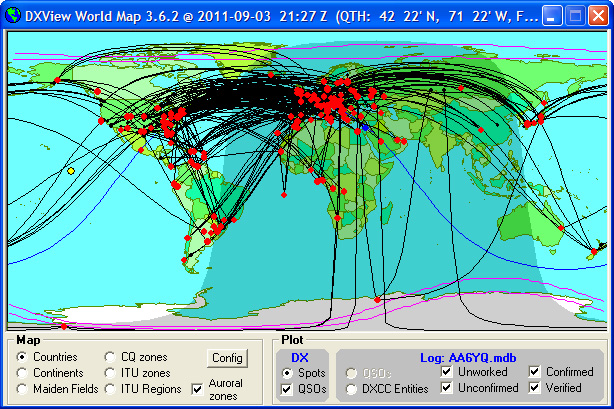
To make more sense of this, select the Plot Settings tab on DXView's Configuration window, and in the Band Filter panel click the None button; DXView's World Map window will now be empty of plots. Check the Band Filter panel's 12m box, and you'll see who's working where on 12m:
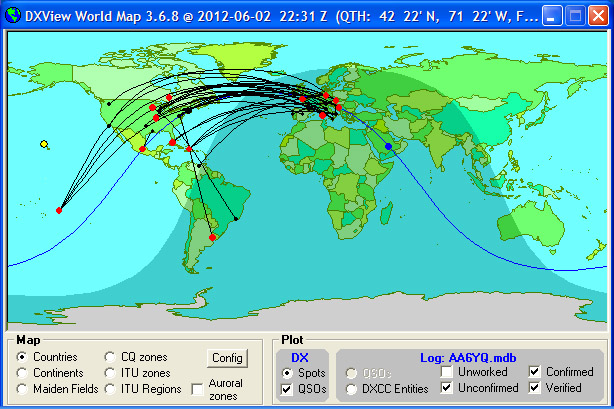
DXView's Plot Settings tab lets you see spots on combinations of bands e.g. who's working where on 160m and 80m. You can also filter plotted QSOs by mode, continent, or spot origin -- or combinations thereof.
