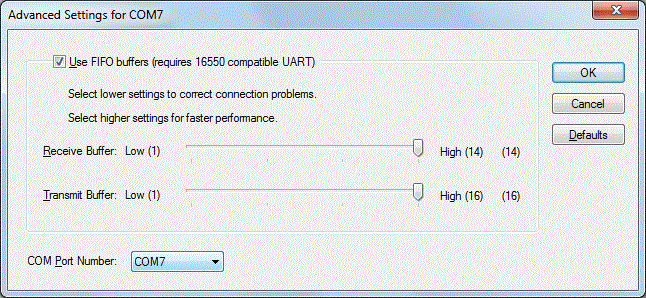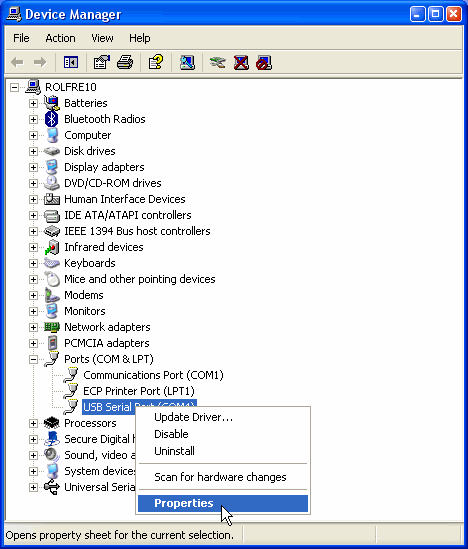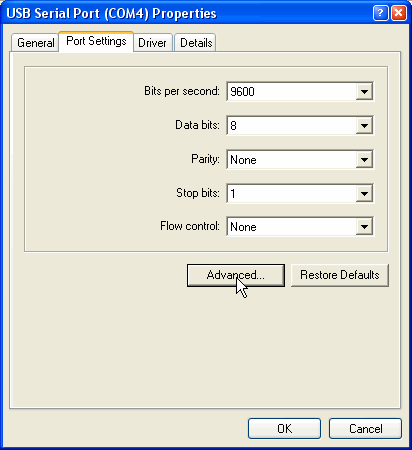Changing the COM port number that Windows Assigns to a USB-to-serial-port Adaptor
de Rich W3ZJ
Open the Windows Control Panel
Open the Device Manager
in Windows XP, run the System applet in the Windows Control Panel, and then click the Device Manager button on the System Properties window's Hardware tab
in Vista, run the System and Maintenance applet in the Windows Control Panel, click the System link in the System and Maintenance window, and then click the Device Manager link on the left side of the System window
in Windows 7, run the System and Security applet in the Windows Control Panel, and then click the Device Manager link in the System section
Expand the Ports (COM & LPT) section by clicking the + or triangle to its left
Right-click the COM port you wish to change, and select the Properties menu item
Select the Properties window's Port Settings tab, and click the Advanced... button
In the Advanced Settings window, set the COM Port Number selector to the desired COM port number. In Windows XP, the COM Port Number selector is in window's upper-left corner:
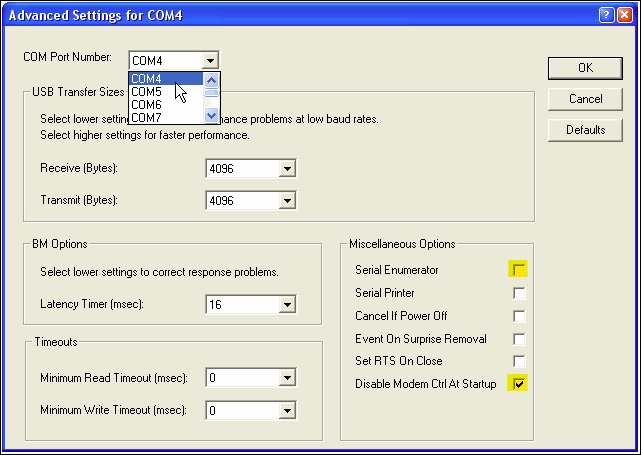
In Windows 7, the COM Port Number selector is in window's lower-left corner: