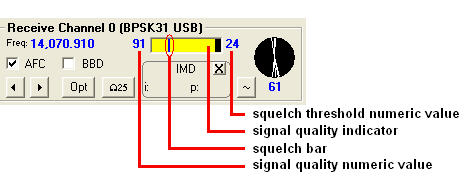Configuring WinWarbler for PSK Operation
on the Configuration window's Soundcard tab, choose the Soundcard devices to be used for reception and transmission with the PSK & RTTY Reception and the PSK & RTTY Transmission selectors, respectively
- take care to select devices on the Soundcard connected to your radio.
if your Soundcard has multiple inputs, see Multiple-input Soundcards
on the Configuration window's PSK tab
set the Receiver modulation to BPSK USB
in the Receiver tuning panel,
set the search range to 50
set the AFC limit to 50
in the Receiver tuning display panel,
select waterfall
set the waterfall display to mono
set the channel ID to traces
set the waterfall gain to 5
set the spectrum gain to 5
set the frequency trace width to 1
set the baseline clipping to 0
set the FFT averaging to 1
set the squelch speed to fast
set the optimal offset to 1500
- in the "Transmitter" panel,
set the modulation to BPSK USB
set the CW ID speed to 19 wpm
set the CW ID string to de yourcallsign
set the RX-TX Offset(Hz) to 0 (blank is fine)
- in the "Transceiver" panel,
set the mode to SSB (note: some transceivers provide a PKT or DATA mode that must be selected if the soundcard audio output is connected to an input other than the transceiver's microphone input)
set the PSK Offset (Hz) to 0 (blank is fine)
set the Default TxPwr boxes to the power you expect to use (in watts)
set the Soundcard clock adjust to 0 (blank is fine)
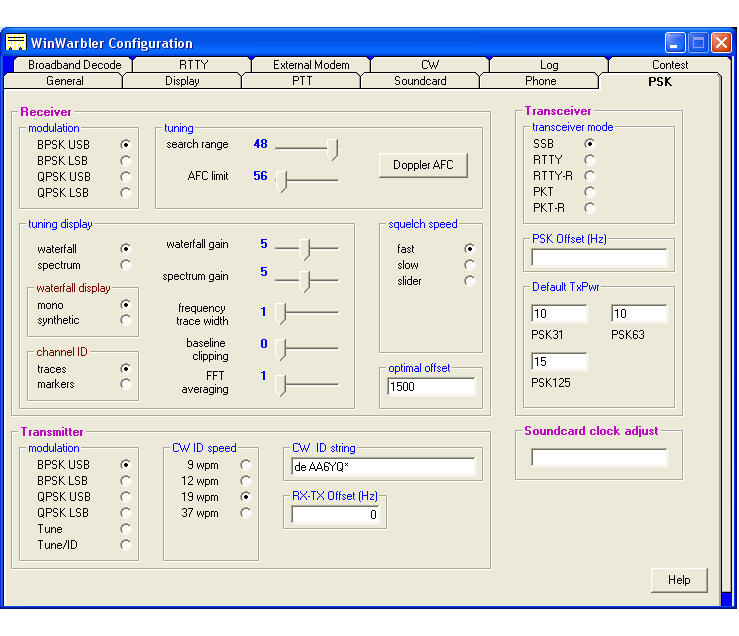
on the Configuration window's Display tab. click the Set Default Colors button
on the Main window,
set the Operating Mode panel to PSK31, PSK63, or PSK125
in the Receive panel,
check the AFC box
uncheck the BBD box
set the Squelch Threshold to ~25 by clicking in the Signal Quality display to position the Squelch Bar:
in the Transmit panel,
check the net box
uncheck the split and tune boxes
in the Tuning Display panel,
set the Vert height to 1.0
set the Horiz zoom to 1
Setting up CW, Phone, PSK, and RTTY Operation