Enabling an Elecraft KPA500 Amplifier to Track the Primary Transceiver's Frequency via Commander's Secondary CAT Port
de Tom NS8K
The Elecraft KPA500 is an amplifier that can be configured to track a transceiver's frequency by monitoring CAT commands.
You can configure Commander's Secondary CAT port to send CAT commands to your KPA500 so it can track the frequency of any primary transceiver that Commander can control. If you switch among multiple primary transceivers, this approach will enable the KPA500 to track the current primary transceiver's frequency.
This article
shows how to connect your computer to a KPA500 so that Commander's Secondary CAT Port can send it frequency updates
- describes how to configure your KPA500 and Commander
If you want to send frequency updates to both a KPA500 and a Elecraft KAT500 antenna tuner, see Enabling an Elecraft KPA500 Amplifier and an Elecraft KAT500 Antenna Tuner to Track the Primary Transceiver's Frequency via Commander's Secondary CAT Port.
Connecting Your PC to your KPA500
To connect Your PC to your KPA500 so that Commander can send the frequency updates, you will need two female DB9 connectors interconnected as shown in the diagram below:
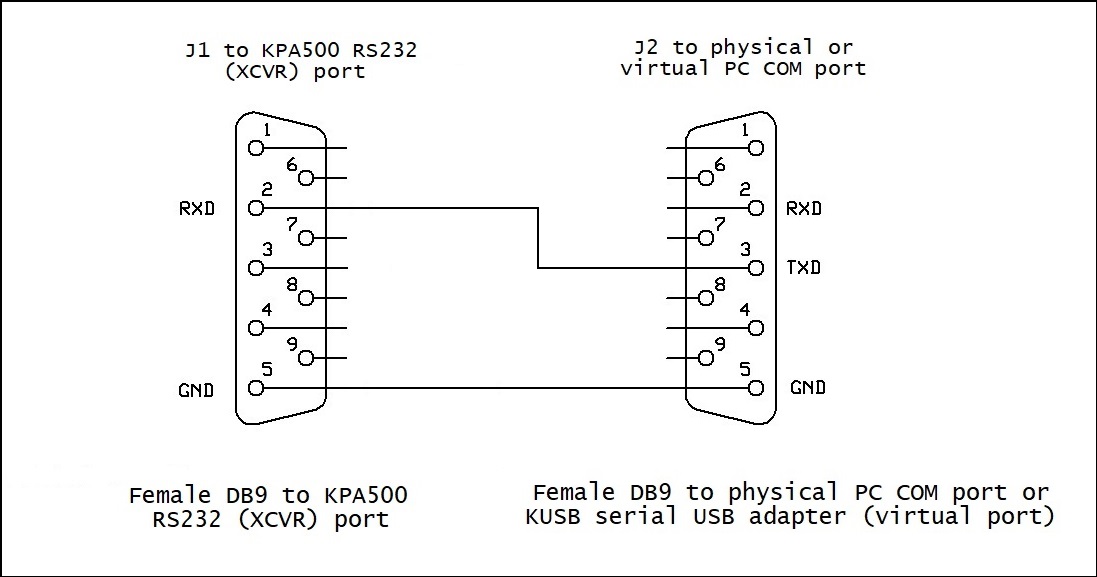
Connect J1 to the RS232 (XCVR) connector on the back of the KPA500.
Connect J2 to a physical PC COM port or to a virtual PC COM port created by a USB-to-serial-port adapter (for example a KUSB); if the latter, note the virtual PC COM port created so that you can specify it in step 2 of the Configuring Commander section below.
The above connections will enable Commander's Secondary CAT Port to send frequency updates to your KPA500.
Configuring the KPA500
Firmware updates for the KPA500 are accomplished using the Elecraft-provided KPA500 Utility, which requires a separate connection between the KPA500's RS232 (PC) port and a a physical PC COM port or a virtual PC COM port created by the Elecraft KUSB USB-to-serial-port adapter provided with the KPA500. This connection will not interfere with the connections shown above, and can be left in place during normal operation.
As described on page 38 of the KPA500 Owner's Manual, use the front panel MENU function to make the following changes:
change the Radio setting to Serial
change the RS232 X setting to 38400
Configuring Commander
In the Secondary CAT Serial Port panel on the Configuration window's Ports tab,
set the CAT protocol selector to Elecraft
set the Port# selector to the COM port to which J2 in the above diagram is connected
set the Baud selector to 38400
set the Word selector to 8
set the Parity selector to None
set the Stop selector to 1
set the DTR selector to Off
set the RTS selector to Off
click the Follow Primary button
check the Update every 200 ms box
check the Enable box
Using the KPA500 Utility
You can run the KPA500 Utility at any time, as it employs a PC COM port independent of what's used by Commander's Secondary CAT Port and the KAT500 Utility. If you are using the Elecraft-supplied KUSB adapter to connect to Commander’s Secondary CAT port as described in this article, you must acquire a second KUSB or equivalent USB-to-serial adapter to provide the required connectivity for the KPA500 Utility.
