Handling Multiple Callsigns and Operating Locations with LotW
This article assumes that
you are running TQSL version 2.3.1 or later; if not, upgrade TQSL
you have requested and accepted a Callsign Certificate for your present primary callsign
you have defined a Station Location for your present operating location
you have configured DXKeeper for interaction with LotW
- you have logged or will log QSOs with one or more station callsigns other than your present primary callsign, or have logged or will log QSOs from one or more locations other than your present operating location
Initial Setup
If you haven't already done so, request and accept a certificate for each callsign you have used over the air
If you haven't already done so, ensure that each logged QSO specifies the callsign you used over-the-air in its Station_Callsign item
filter the Log Page Display by a range of dates during which a particular Station Callsign was used
employ the Modify QSOs panel to update the Station_Callsign item of all QSOs in that date range, en masse
If the Station Location for your present operating location specifies a Call Sign, remove it
If you haven't already done so, create an additional station location for each location from which you have made or will make QSOs; limit the length of each Station Location name to 32 characters or less. In step 2.a of these instructions, leave the Callsign set to [None]:
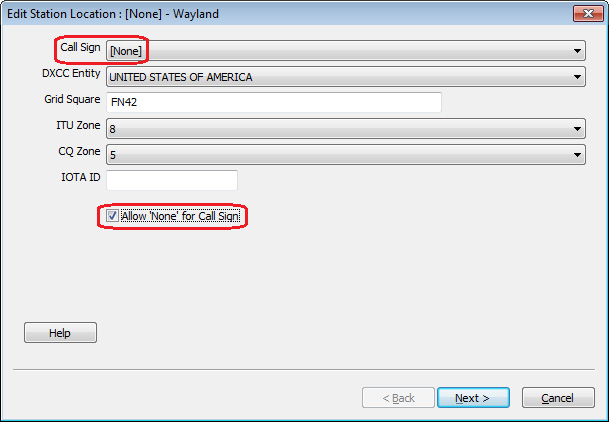
recommendation: make the name of each Station Location meaningful by incorporating a name associated with the location, e.g. Holetown (town name) or Middlesex (US county), for example:
LotW Callsign Certificate
Operating Location
LotW Station Location Name
Log Filename
Explanation
KC6IGZ
Los Altos CA, USA
Los Altos
AA6YQ.mdb
novice license callsign, previous QTH
N6YBG
Los Altos CA, USA
Los Altos
AA6YQ.mdb
general license callsign, previous QTH
AA6YQ
Los Altos CA, USA
Los Altos
AA6YQ.mdb
present license callsign, previous QTH
AA6YQ
Wayland, MA, USA
Wayland
AA6YQ.mdb
present license callsign, present QTH
8P9RY
Holetown, Barbados
Holetown
8P9RY.mdb
holiday callsign, holiday QTH
define a my QTH for each location from which you have operated
in each my QTH, specify the appropriate LotW Station Location
Uploading QSOs to LotW
A batch of QSOs uploaded to LotW must all have been made from the same Station Location using the same Station Callsign over the air. If you have logged or will log QSOs with one or more station callsigns other than your present primary callsign, or have logged or will log QSOs from one or more locations other than your present operating location, then there are 3 possible scenarios:
you've operated from multiple locations, but made all QSOs using the same Station Callsign
you've operated from one location, but used several different Station Callsign when making QSOs
you've operated from multiple locations, and used several different Station Callsign when making QSOs
I. Uploading QSOs to LotW made from multiple locations with a single Station Callsign
Filter the Log Page Display to contain only QSOs made from one location; you can do this by filtering with an SQL expression like MYQTHID='Bruxelles'
In the TQSL panel on the QSL Configuration window's LotW tab,
Select the LoTW Station Location associated with the MY QTH for which you filtered the Log Page Display in step 1; DXKeeper will prompt you to specify a Station Callsign
Specify the Station Callsign (replace [NONE] with the correct callsign)
Upload the QSOs in the Log Page Display to LotW; when you invoke the Add Requested function in step 1.b of the upload instructions, DXKeeper will ask if you want the Log Page Display filter removed; click the No button.
- Repeat steps 1-3 for each location from which you've operated
II. Uploading QSOs to LotW made from one location with multiple Station Callsigns
Filter the Log Page Display to contain only QSOs made with one Station Callsign; you can do this by filtering with an SQL expression like STATION_CALLSIGN='ON4UN'
In the TQSL panel on the QSL Configuration window's LotW tab,
Select the Station Location associated with the location from which you operated; DXKeeper will prompt you to specify a Station Callsign
Specify the Station Callsign for which you filtered the Log Page Display in step 1 (replace [NONE] with the correct callsign)
Upload the QSOs in the Log Page Display to LotW; when you invoke the Add Requested function in step 1.b of the upload instructions, DXKeeper will ask if you want the Log Page Display filter removed; click the No button.
Repeat steps 1-3 for each Station Callsign with which you've operated
III. Uploading QSOs to LotW made from multiple locations with multiple Station Callsigns
- Choose a location from which you operated
Filter the Log Page Display to contain only QSOs made from this location using one Station Callsign; you can do this by filtering with an SQL expression like (STATION_CALLSIGN='ON4UN') and (MYQTHID='Bruxelles')
In the TQSL panel on the QSL Configuration window's LotW tab,
Select the LoTW Station Location associated with the MY QTH for which you filtered the Log Page Display in step 1; DXKeeper will prompt you to specify a Station Callsign
Specify the Station Callsign for which you filtered the Log Page Display in step 1 (replace [NONE] with the correct callsign)
Upload the batch to LotW; when you invoke the Add Requested function in step 1.b of the upload instructions, DXKeeper will ask if you want the Log Page Display filter removed; click the No button.
- Choose the next "Station Callsign" used when operating from the location chosen in step 1, and repeat steps 2-4. When all QSOs made from this location have been submitted, then choose the next location from which you operated, and repeat steps 2-4. Continue this process until all QSOs made from all locations have been submitted to LoTW.
To update logged QSOs made with a particular station callsign to reflect their acceptance by LotW
On the Configuration window's Log tab, Open the Log file contains the QSOs to be updated.
On the QSL Configuration window's LotW tab, set the Limit Add and Sync operations to this station callsign to the station callsign.
On the Main window's QSL tab
set the QSL via panel to LotW -- if LotW is disabled (greyed-out), the QSL Queue already contains QSOs and must be cleared before you can proceed (either by completing the operation that populated the QSL Queue, or by clicking the Clear button)
click the Sync LotW QSOs button; this will
direct LotW to download any new QSOs that have been accepted since you last clicked the Sync LotW QSOs button
set each newly-accepted QSO's LOTW_QSL_SENT item to Y
filter the Log Page Display to contain only QSOs accepted by LotW, and sort it so that the most recently-accepted QSOs appear at the bottom
To update logged QSOs made with a particular station callsign to reflect their confirmation via LotW
On the Configuration window's Log tab, Open the Log file contains the QSOs to be updated.
On the QSL Configuration window's LotW tab, set the Limit Add and Sync operations to this station callsign to the station callsign.
On the Main window's QSL tab
set the QSL via panel to LotW -- if LotW is disabled (greyed-out), the QSL Queue already contains QSOs and must be cleared before you can proceed (either by completing the operation that populated the QSL Queue, or by clicking the Clear button)
click the Sync LotW QSLs button; this will
direct LotW to download any new QSLs that have been created since you last clicked the Sync LotW QSLs button
set each newly-confirmed QSO's LOTW_QSL_RCVD item to Y
- display a report file showing how many new QSLs were received, and indicating whether any DXCC entities, entity-bands, and/or entity-modes were newly confirmed by this operation
filter the Log Page Display to contain only QSOs confirmed via LotW, and sort it so that the most recently-conformed QSOs appear at the bottom
LotW settings stored in the current log file
These setting are stored in the current log file, and thus are automatically updated when you load a log file:
- Username
- Limit Sync operations to this station callsign
- Report unmatched QSOs and QSLs as errors
Exclude station callsign when matching downloaded QSOs & QSLs to logged QSOs
- Station Location and Station Callsign
QSLing with Logbook of the World
Operating with Multiple Station Callsigns or from Multiple Locations
