Setting up the PowerSDR software with Commander and WinWarbler for CW, Phone, PSK, and RTTY
de Bill, W9OL
PowerSDR and WinWarbler can provide PSK, RTTY (using the included MMTTY engine) and full featured cw transmission. WinWarbler can also serve as a Digital Voice Keyer (DVK), by transmitting pre-recorded audio files.
The first step is to define a connected pair of virtual serial ports using com0comv.
Setup com0com or VSPE to create and connect virtual serial ports 3 and 6.
Now download the Virtual Audio Cable (VAC) program from
http://software.muzychenko.net/eng/vac.html
and set it up as shown here:
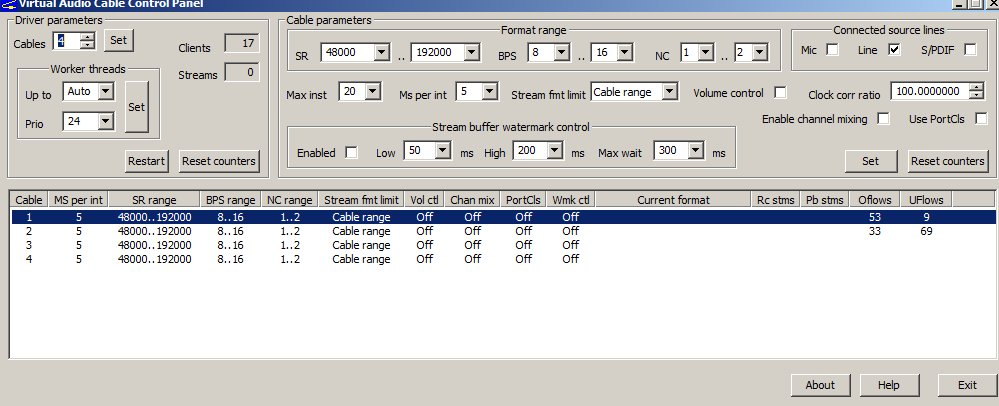
Note that I’m using VAC version 4.06.
The next step is to setup PowerSDR. Open its Setup window, select the VAC 1 tab, and configure it as shown here:
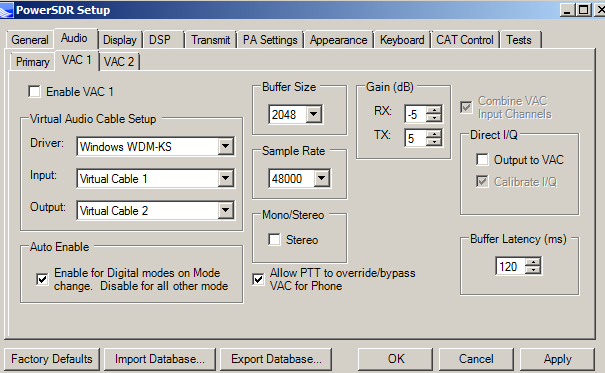
Select the VAC 2 tab of PowerSDR's Setup window, and configure it as shown here:
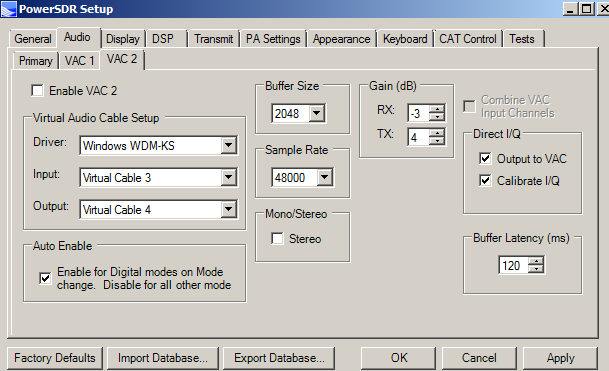
Select the CAT Control tab of PowerSDR's Setup window, and configure it to use (virtual) serial port 6, as shown:
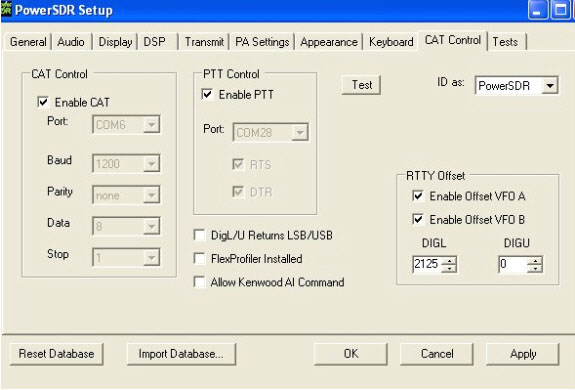
Note the digital offset function that corrects for the RTTY offset; DIGL is used for RTTY, as lower sideband is the convention for AFSK. No offset is required for PSK.
Select the Keyer tab of PowerSDR's Setup window, and configure it as shown:
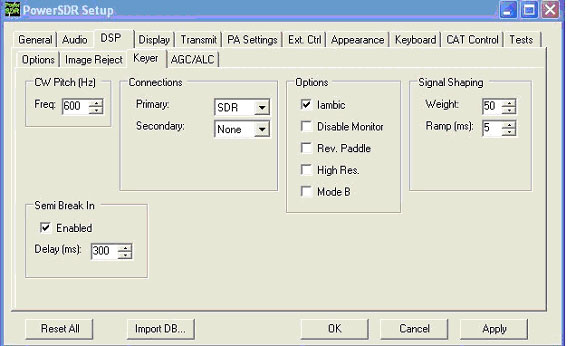
This configuration allows me to use my paddles, which are connected directly to the Key Jack on the SDR's backpanel to work in Iambic mode and/or use the CWX module at the same time.
Now, setup Commander, the DXLab Suite's transceiver control module.
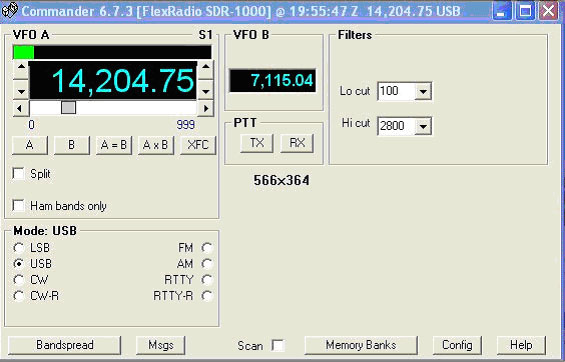
Open the Config window's Ports tab and configure it as shown:
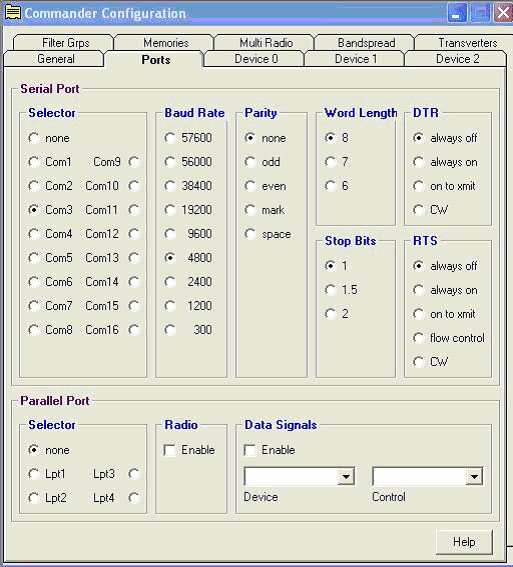
As you see, Commander connects to (virtual) serial port 3 - the other end of the connected virtual serial port pair. PowerSDR uses virtual serial port Com6 to exchange transceiver control data with Commander using virtual serial port Com3.
WinWarbler supports digital mode operation in PSK31,PSK63, and RTTY, as well as CW generation and a Digital Voice Keyer (DVK).
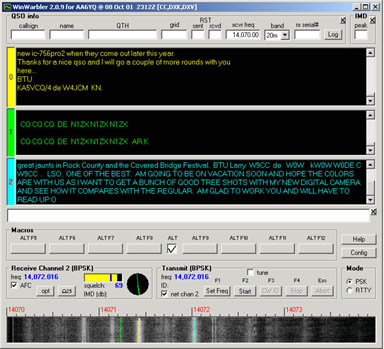
WinWarbler's Broadband Decoder monitors all PSK signals within the receiver passband, maintaining a Stations Heard window:
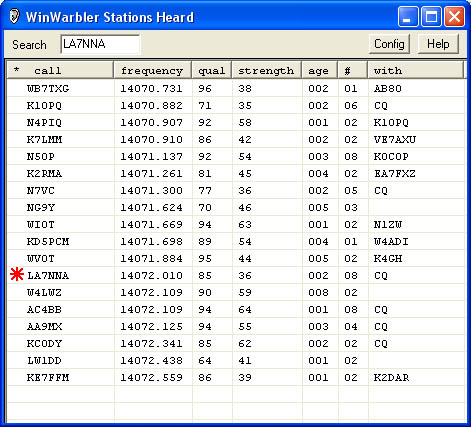
Open the Config window's Soundcard tab tab, and
in the PSK & RTTY Reception panel, select the Virtual Audio Cable line that you specified as the Output in the VIrtual Audio Cable Setup panel on the PowerSDR Setup window's VAC tab
in the PSK & RTTY Transmission panel, select the Virtual Audio Cable line that you specified as the Input in the VIrtual Audio Cable Setup panel on the PowerSDR Setup window's VAC tab
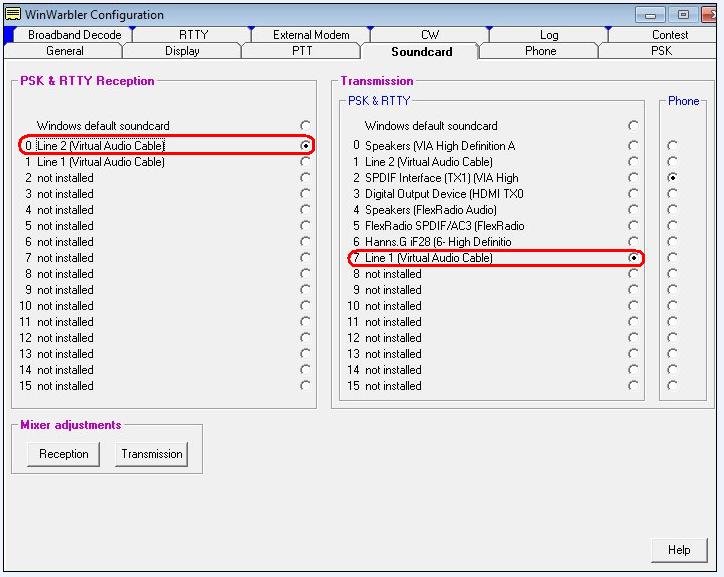
Open the PTT tab of WinWarbler's Config window, and set the Mode panel to Xcvr Ctrl SW as shown. This configures WinWarbler to direct Commander to perform RX-TX switching, which in turn controls your SDR1000. SDR1500, SDR3000, or SDR5000:
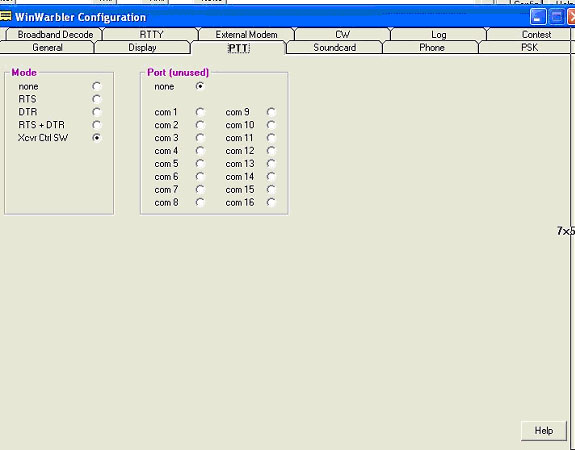
To configure WinWarbler's operation on PSK, open the PSK tab of WinWarbler's Config window. Set the Receiver and Transmitter panels' Modulation sub-panels to BPSK USB. and set the Transceiver Mode panel to RTTY.
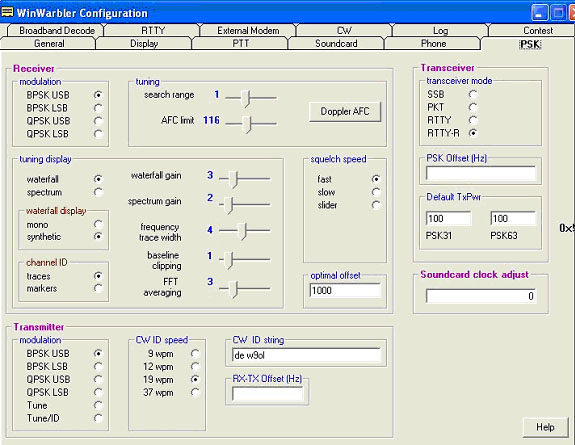
RTTY setup is similar. Open the Config window's RTTY tab and configure it as shown here:
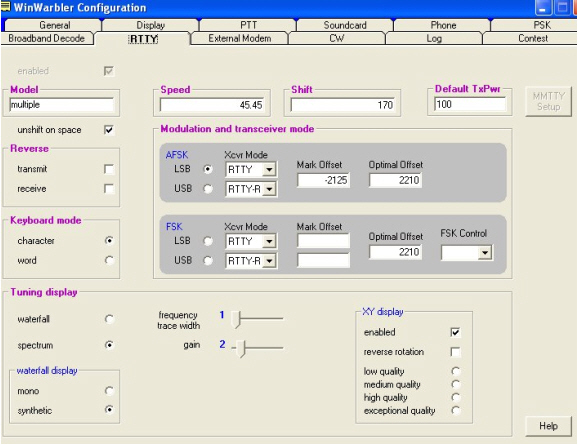
I use a very narrow passband to make it easy to tune the mark/space quickly, as shown here:
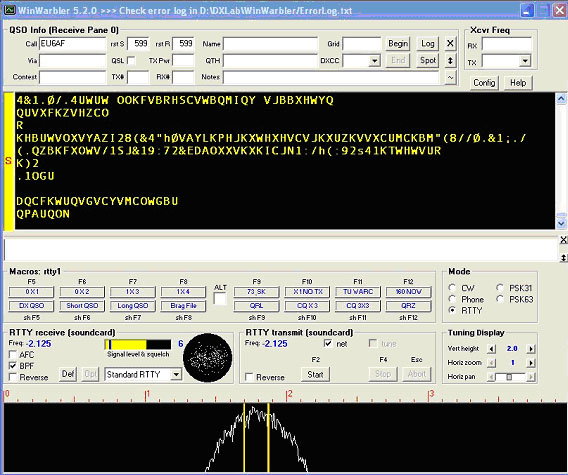
WinWarbler can generate CW via an external WinKey, via an external modem, or by sending text to your SDR1000, SDR1500, SDR3000, or SDR5000.
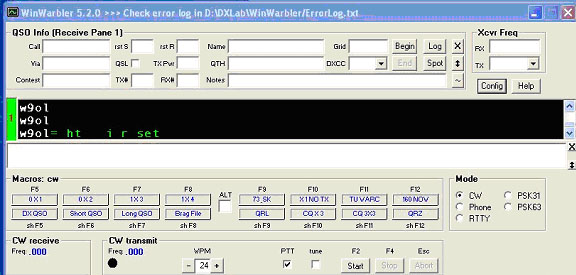
To use your FlexRadio's CW generation, open the Config window's CW tab and configure it as shown here:
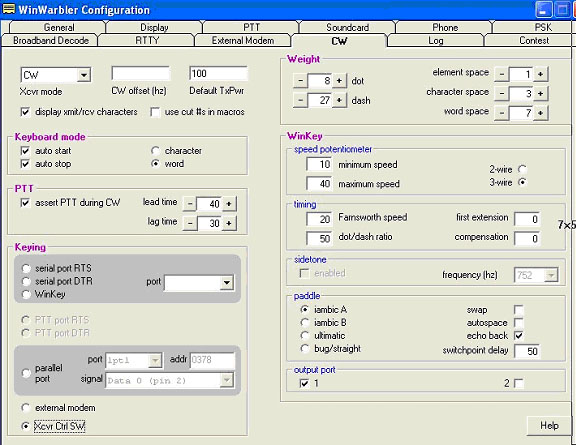
To generate CW via a WinKey, open the Config window's CW tab and configure it as shown here:
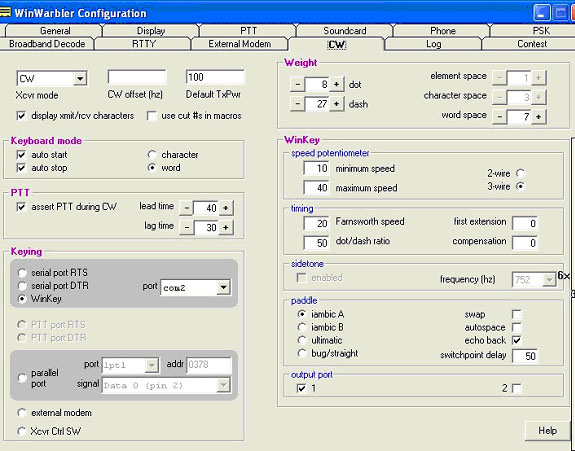
good luck, good DX, happy contesting!
2011-08-10: additional information
2012-04-01: Settings when using PowerSDR v2.3.5 on 64-bit Windows 7
