QSLing with Reply Cards
If your QSO partner does not have QSL cards to send, you can instead send him or her a Reply Card to sign and mail back to you:
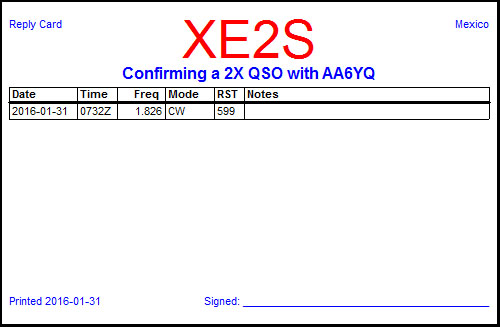
On the Main window's QSL tab, set the QSL Via panel to Reply cards
for each QSO to which a Reply Card should be sent, right-click it's entry in the Log Page Display and select the Add entry to QSL Queue (Reply Cards) command
On the Main window's QSL tab,
double-click each black QSL Queue entry, and use the QSL Editor to verify that its address is acceptable; if desired, use Pathfinder or a Callbook lookup to verify and improve the address
double-click each red QSL Queue entry and use the QSL Editor to find a QSL route via Pathfinder or Callbook lookup
click Create Address File and review the addresses for readability and length; if modifications are required, use the QSL Editor to implement the changes, and then click Create Address File again
- load the printer with card stock
check the Print Preview box
click the Print Reply Cards button and review the outgoing reply cards; if ok, click the Preview window's Print button
if printing addresses on envelopes, load the printer with envelopes, and click Address Envelopes; if printing addresses on labels, load the printer with label stock and click Address Labels
- use the Address file created in step 3.c to insert the printed Reply Cards into the correct envelopes, or to correctly apply labels to envelopes
click the Update Log button to update your logged QSOs to reflect that outgoing QSLs requesting confirmation were sent, and clear the QSL Queue
