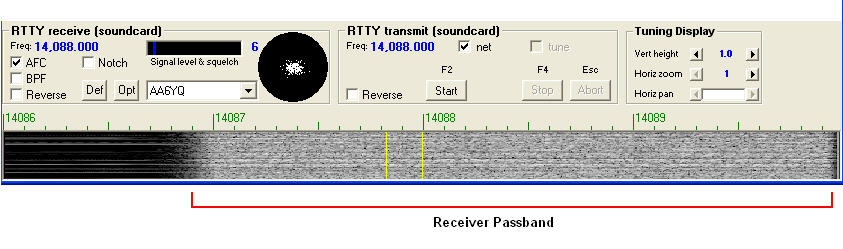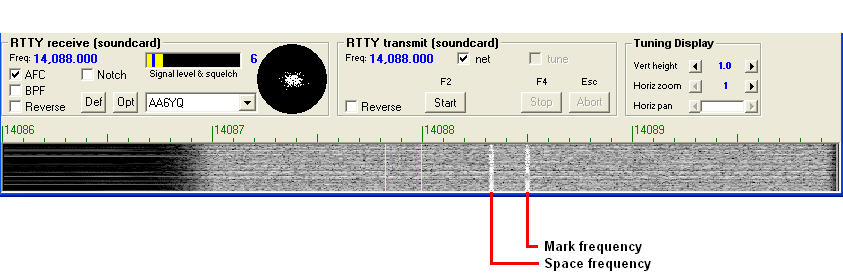Setting the Audio Input Level for RTTY Operation on Windows XP
On WinWarbler's Main window, set the Operating Mode panel to RTTY
On the Configuration window's Soundcard tab, click the Mixer adjustments panel's Reception button to display Windows' Wave In window. This window will typically show several input sections:
select the section corresponding to the section to which your transceiver's audio output is connected, e.g. Line-in
adjust this section's Volume slider so that the waterfall display depicts your receiver's pass band in medium grey:
- a RTTY signal will appear as a pair of white traces in the waterfall display:
To enable one Volume slider setting to work for both RTTY and PSK, you can adjust the gain slider in the Tuning Display panel on the Config window's RTTY tab.
Setting the AFSK Audio Output Level for RTTY Operation
Configuring WinWarbler for RTTY