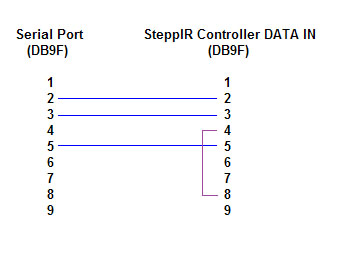Enabling an Ultra Beam Controller to Track the Primary Transceiver's Frequency
de Joe W4TV
To enable your Ultra Beam controller to follow the current primary transceiver's frequency,
- Setup a new serial port (or USB-to-serial-port adaptor) in your PC which is connected to your Ultra Beam controller as shown:
Configure your Ultra Beam controller menu's Other|RTX comm set-up
set Protocol to KENWOOD K3
set Baud to 19200
set Data to 8 bit
leave Par blank
set Stop to 2 bit
On the Ports tab of Commander's Configuration window, set the Secondary CAT Serial Port panel to send Kenwood protocol frequency updates to your Ultra Beam controller whenever the primary transceiver changes frequency.
select Follow primary
set the CAT protocol selector to Kenwood
set the Port# selector to the serial port connected to your Ultra Beam controller
set the Baud selector to 19200
set the Word selector to 8
set the Stop selector to 2
set the DTR and RTS selectors to off
check the Enable box in the upper-left corner