Tracking Progress Towards an Award with a User-defined Item: POTA
de Mark AA3K
DXKeeper provides 8 user-defined items that can be recorded with each QSO. This article describes how to configure a user-defined item to track progress towards an award and generate a progress report for that award, using POTA (Parks on the Air) as an example.
Configuring a user-defined item
On the Configuration window's User Items tab, choose an unused row, and
set the Caption to POTA
set the Style selector to Upper Alphanumeric
set the Align selector to L
leave the Init box unchecked
leave the ADIF box unchecked
leave the Default textbox empty
In the Progress Report Generation panel at the bottom of the Configuration window's User Items tab, check the Enable box in the row associated with the user-defined item you choose. Since neither eQSL nor LoTW confirmations are needed for POTA awards, leave those boxes unchecked.
Logging award information in a user-defined item
Drag the Capture window's lower border downward so that your user-defined item is visible:
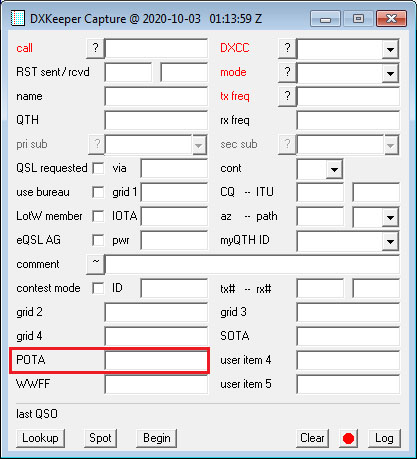
After entering a callsign and striking the tab key, populate the POTA user-defined item with your QSO partner's POTA code:
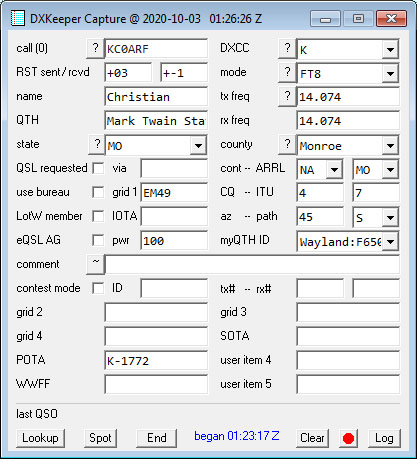
To log the QSO, click the Log button in the Capture window's lower-right corner.
Generating a Progress Report from award information logged in a user-defined item
To generate a progress report for POTA,
In the Other progress reports panel on the Main window's Check Progress tab, click the User button
in the User Item Progress Report Selector window that appears,
click the button to the left of the word POTA
click the Generate Progress Report button
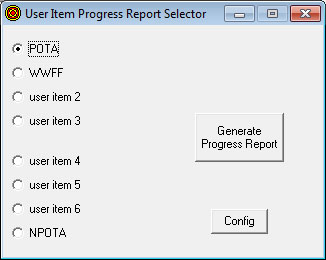
DXKeeper will generate a POTA progress report from all QSOs in the Log Page Display, and then display that progress report for your review. Note that if you filter the Log Page Display beforehand - with a date range, for example - the generated progress report will only contain QSOs in that date range.
Finding Active Stations with Needed POTA Tags
SpotCollector provides a POTA field in each Spot Database Entry that it populates with POTA tags that it encounters in incoming spot notes. If a needed POTA tag is active, you can setup a filter to determine when and where.
Activating a Spot Database Entry that Specifies a POTA Tag
If SpotCollector's Capture location info from notes option is enabled, each incoming spot's notes will be inspected for the presence of a Gridsquare, IOTA tag, POTA tag, SOTA tag, and/or WWFF tag; any such information found is recorded the appropriate field of the Spot Database Entry created or updated by the spot.
If there's a user-defined item whose caption is POTA, double-clicking a Spot Database Entry that specifies a POTA tag will populate that user-defined item in the Capture window.
Additional Topics
* Logging QSOs as a POTA Activator
Post a question or suggestion on the DXLab Discussion Group
