Interoperating with a Software-Defined Radio Console Using Connected Virtual Serial Ports
Via its primary CAT port, Commander can control a Software-Defined Radio (SDR) Console application that accepts CAT commands like a classic transceiver; since an SDR Console is implemented in software rather than hardware, a connected pair of virtual serial ports is required:
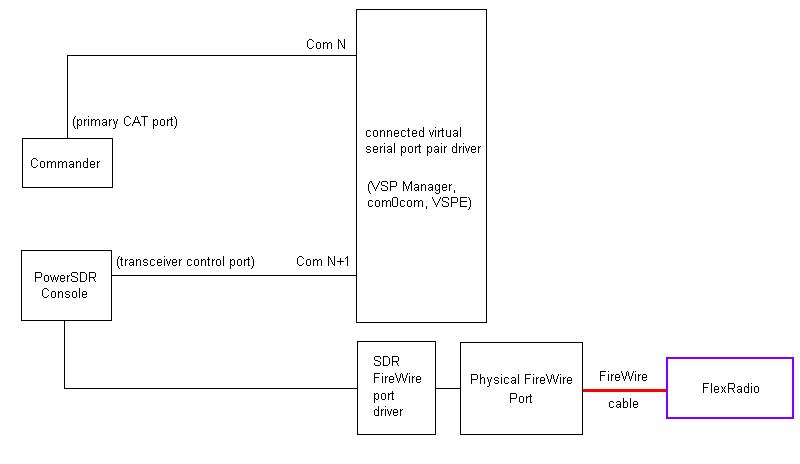
However, SDR Consoles like SpectraVue, BobCAT, and SDR-Radio are designed to interoperate with a traditional transceiver instead of a transceiver control application like Commander:
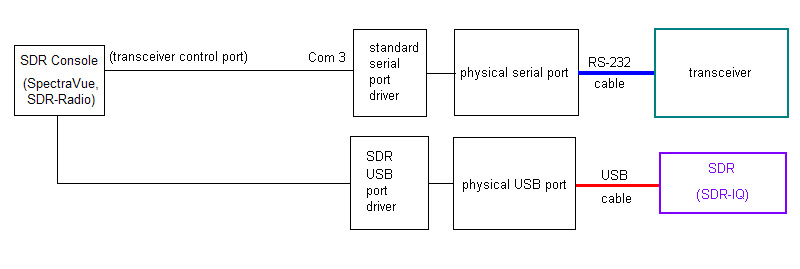
or
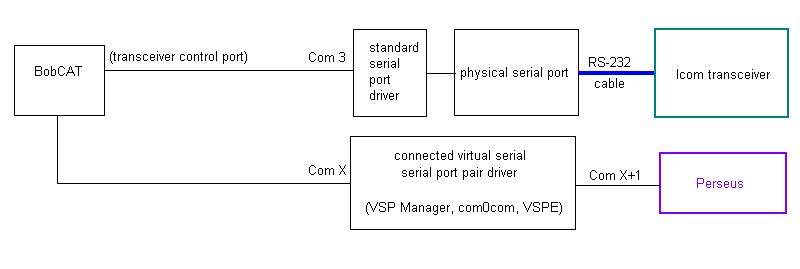
In the above configuration, the SDR Console controls the transceiver's frequency and mode as well as the SDR's frequency and mode, serving as a panadaptor. Because the transceiver's CAT port is exclusively used by the SDR Console, this configuration precludes traditional transceiver control -- and its interoperation with logging, spotting, digital mode, and propagation prediction/monitoring applications.
Commander's secondary CAT port can be configured to accept frequency and mode CAT commands from the SDR Console and convey them to the transceiver; this configuration provides simultaneous panadaptor and transceiver control functionality:
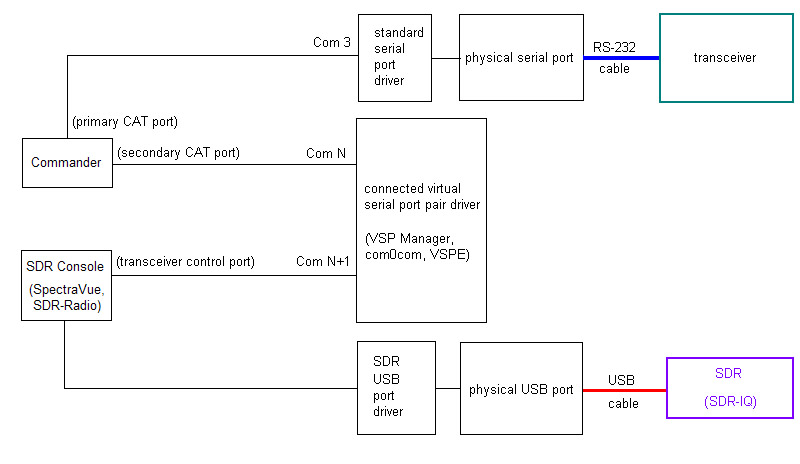
or
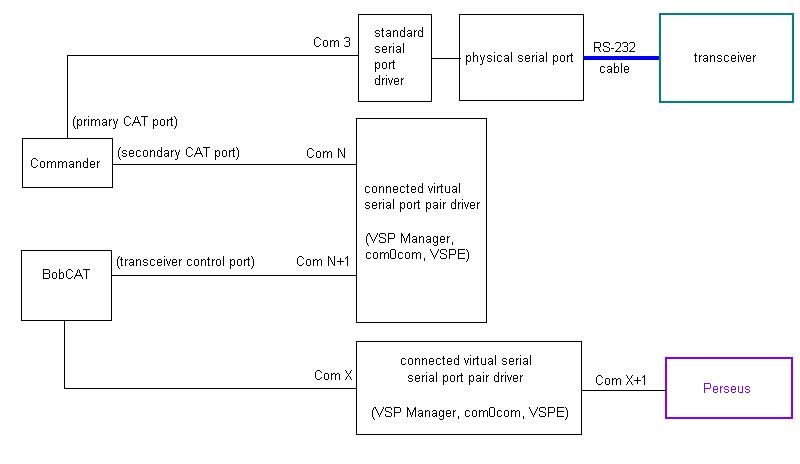
or
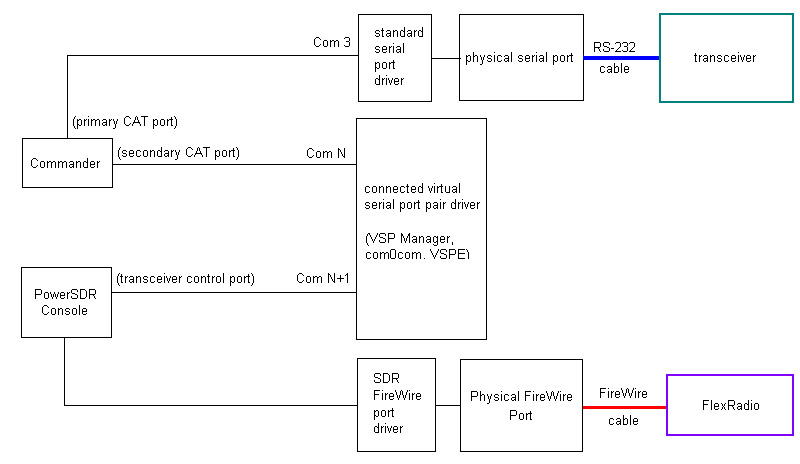
To configure Commander to accept frequency and mode CAT commands received from SDR Consoles like SpectraVue, PowerSDR, BobCAT, SDR-Radio, NaP3, or CW Skimmer,
establish a connected pair of virtual serial ports using VSP Manager or com0com; these instructions assume that connected virtual ports N and N+1 are created (e.g. 15 and 16)
in the Secondary CAT Serial Port panel on the Config window's Ports tab,
set the CAT protocol selector to Elecraft, Kenwood or Icom, as specified in the SDR Console documentation (for SpectraVue and SDR-Radio, use Kenwood; for BobCAT, use Icom)
click the Follow and Lead Primary button
set the Port# to N, the Baud selector to 9600, the Word selector to 8, the Parity selector to None, and the Stop selector to 1
check the Enable box
- configure the SDR Console
set its CAT serial port to N+1, its baud rate to 9600, its word length to 8, its stop bits to 1, and its parity to none
set its CAT protocol to Elecraft, Kenwood or Icom, as specified in the SDR Console documentation (and consistent with your choice in step 2a)
if the SDR Console is PowerSDR, enable the Allow Kenwood AI Command option on the PowerSDR Setup window's CAT Control tab.
If selecting a frequency in the SDR Console does not cause Commander to QSY your transceiver,
if your SDR Console employs Omni-rig, see Step 2 of this article
if you have set the Secondary CAT Serial Port panel's Protocol to Kenwood, set the Secondary CAT Serial Port panel's Interrogation selector to 200 ms.
Configuring the SpectraVue SDR Console for use with an SDR-IQ or SDR-14
