Plotting Worked and Confirmed Grid Squares on the DX Atlas World Map
If you have DX Atlas installed, you can configure DXView to display information on the DX Atlas World Map by clicking the Enable button in the DX Atlas panel in the bottom-left corner of the World Map tab of DXView's Configuration window.
To plot the Grid Squares of worked and confirmed QSOs in DXKeeper's Log Page Display on the DX Atlas World Map
- Configure DX Atlas to display grid square boundaries
open the DX Atlas Map menu
select the Rectangular style at the top of the Map menu
opening the Map menu's Grid sub-menu
select Grid Squares
click the words Grid visible at the bottom of the Grid sub-menu so that a check mark appears to their left
- In the DX Atlas main window, zoom in so that individual grid squares are visible
In the DX Atlas panel on the World Map tab of DXView's Configuration window, check the Update grid status box
Filter DXKeeper's Log Page Display to contain the QSOs to be plotted; to plot all QSOs in your log, click the Filter panel's X button at the bottom of the Log QSOs tab of DXKeeper's Main window.
just above the Log Page Display on the Log QSOs tab of DXKeeper's Main window, click the Plot button
On the Plot Settings tab of DXView's Configuration window, the Selection panel will have changed from Spots to Log; check or uncheck the Unworked, Unconfirmed, Confirmed, and Verified boxes in this Panel to filter the plotted QSOs as desired.
Confirmed grid squares are rendered in black; worked but unconfirmed grid squares are rendered in blue:
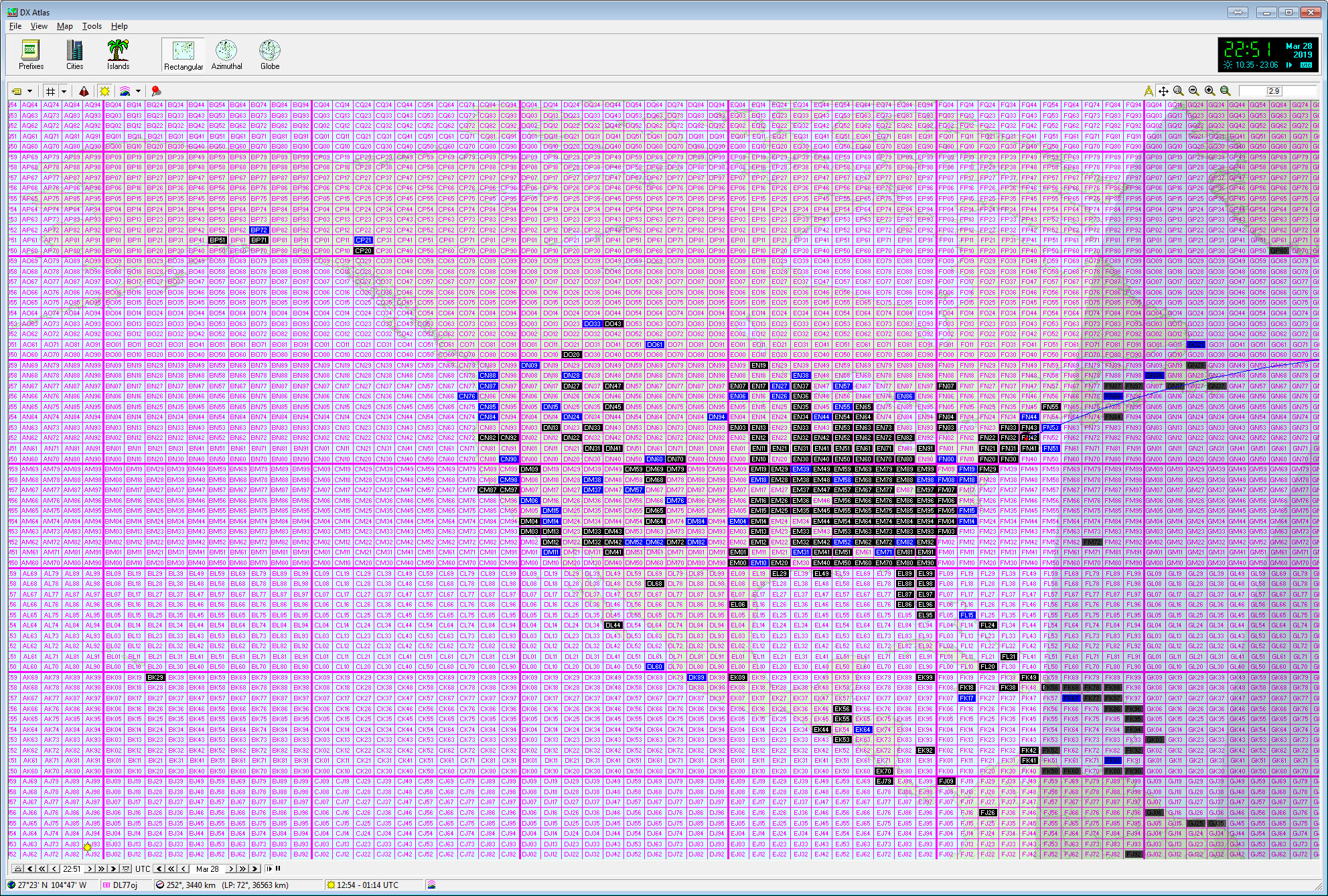
Additional Topics
Using DX Atlas with DXView on Vista, Windows 7, Windows 8, Windows 10, or Windows 11
Post a question or suggestion on the DXLab Discussion Group
