Logging QSOs from WinWarbler to DXKeeper
WinWarbler can log QSOs as ADIF records in a text file, referred to as the Minilog. However, most users prefer to log QSOs in real time to DXKeeper, DXLab's full-functioned logging application that
- records and manages QSOs
- tracks progress towards DXing objectives
enables SpotCollector to highlight active DX stations with whom a QSO would advance progress towards DXing objectives
- prints QSL cards and QSL labels
- synchronizes with eQSL.cc, LoTW, and Club Log
- generates the paperwork required for award applications
Thus this article provides basic instructions for configuring and using WinWarbler with DXKeeper and DXView both running, and with Commander controlling your transceiver. A comprehensive description of WinWarbler's extensive logging capabilities is provided in its reference documentation.
When using WinWarbler with DXKeeper running, DXKeeper's Capture window is superfluous, and can be minimized.
As in all DXLab applications, allowing the mouse cursor to hover over a checkbox, selector, or textbox will produce a small popup explanation describing its purpose.
Configuration
configure WinWarbler for use with the modes -- CW, Phone, PSK, or RTTY -- that you're employing
in the General panel on the General tab of WinWarbler's Configuration window,
specify the station callsign you'll be using over-the-air in QSOs
specify your operator callsign, and owner callsign; these are often the same as your station callsign
in the QSO Info panel on the Log tab of WinWarbler's Configuration window,
check the automatic lookup box
check the set QSO start when RST Rcvd box
check the refuse to log if invalid callsign box
check the refuse to log if missing DXCC box
check the upload to eQSL.cc when logging box if you want QSOs logged via WinWarbler to automatically be uploaded to eQSL.cc
check the upload to LoTW when logging box if you want QSOs logged via WinWarbler to automatically be uploaded to LoTW
check the use SpotCollector's callsign colors box and the automatic lookup box if you want the font color and background color of the callsign displayed WinWarbler's Main window to used the coloring scheme specified on the Spot Database Display tab of SpotCollector's Configuration window
in the Default Settings panel on the Log tab of WinWarbler's Configuration window,
set the Path selector to 'S' (meaning "short path")
set the Item focus after callsign entry panel to RST Sent item
In SpotCollector, double-clicking a Spot Database Entry whose mode is PSK31, PSK63, PSK125, or RTTY will convey the entry's callsign, frequency, mode, and grid square to WinWarbler for logging. If you want SpotCollector to similarly convey information to WinWarbler when you double-click a Spot Database Entry whose mode is CW, SSB, AM, or FM, check that mode's box in the Service column in the Actions with Digital Mode Application connection panel on the General tab of SpotCollector's Configuration window.
Operation
The QSO Info panel on WinWarbler's Main window can be expanded so that you can log most of the items that DXKeeper is capable of recording - including 8 user-defined items. In it's minimal configuration, only basic items are accessible:
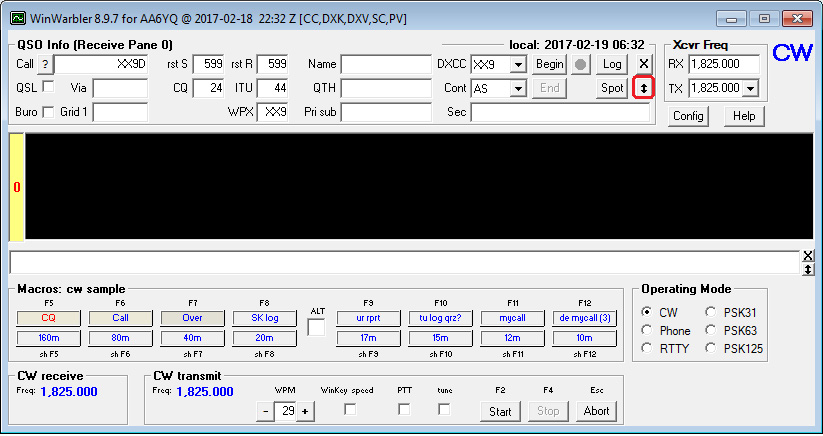
Each time you click the double-headed arrow button highlighted in red in the above screen shot, WinWarbler will expand the QSO Info panel to display a new row of boxes. When the QSO Info panel has been fully expanded, the double-headed arrow button will be replaced with a contract button:
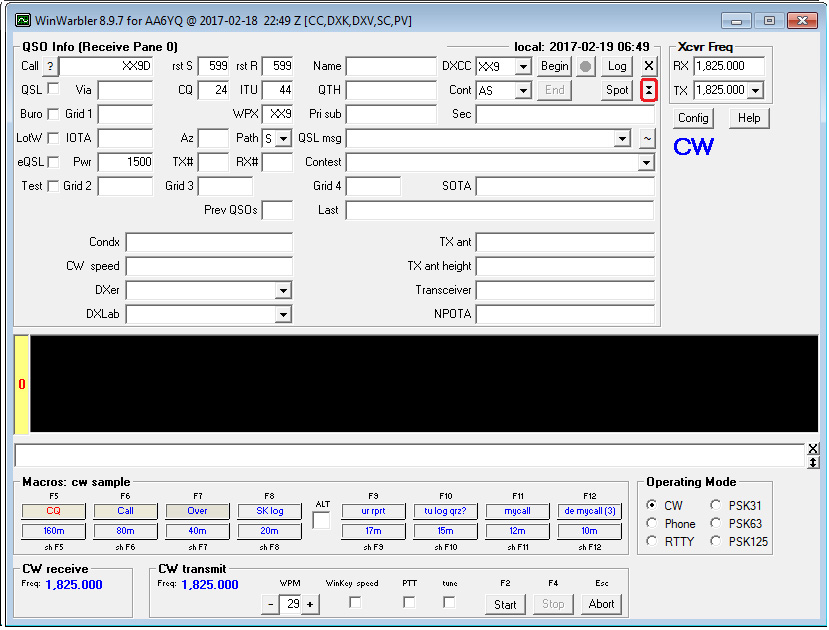
Clicking the red-highlighted contract button above will shrink the QSO Info panel to its minimal configuration.
Logging a QSO
To log a QSO in WinWarbler,
type the callsign into the QSO Info panel's Call box and then strike the Enter or Tab key; several things will happen:
QSO Info panel boxes will be populated with information from
- previously logged QSOs
the Callbooks selected in DXKeeper
- DXView's most recent antenna heading
default settings on the tabs of WinWarbler's Configuration window, e.g. TX Pwr (transmit power)
the Call box's font color will be set to indicate progress towards the award objectives specified in DXKeeper; if the use SpotCollector's callsign colors box is checked in the QSO Info panel on the Log tab of WinWarbler's Configuration window, then the coloring scheme specified on the Spot Database Display tab of SpotCollector's Configuration window will be utilized; otherwise, these colors will be used
- Red: unworked counter, counter-band, or counter-mode
- Blue: worked but unconfirmed counter, counter-band, or counter-mode
- Black: confirmed counter, counter-band, and counter-mode
Magenta: present on SpotCollector's Special Callsign List with a tag other than BadSource or NoPrune
the number of previous QSOs with the callsign are displayed in the QSO Info panel's Prev QSOs box, and details of the most recent QSO with the callsign are displayed in the QSO Info panel's Last box
Pathfinder, if running and configured with one search designated as automatic, is directed to perform a QSL route search for the station
type the signal report received from your QSO partner into the QSO Info panel's rst R box; since you have the set QSO start when RST Rcvd option enabled, this action will designate the QSO as started
as the QSO continues, capture additional information in the QSO Info panel's boxes
when the QSO ends, click the QSO Info panel's Log button
- set the QSO's time-of-completion
- direct DXKeeper to log the QSO
clear the QSO Info panel's boxes in preparation for your next QSO
If you are operating in a mode like PSK or RTTY that populates WinWarbler's Receive panes with decoded text, steps 1 and 2 above can be accomplished by double-clicking words in the decoded text. Double-clicking a decoded callsign, for example, will perform the actions described in step 1, and double-clicking a signal report received from your QSO partner will perform the actions described in step 2. A full description of WinWarbler's ability to populate QSO Info items from decoded text is available here.
You can use keyboard shortcuts to navigate among boxes in the QSO Info panel and initiate actions like logging a QSO or clearing the QSO Info panel.
You can embed commands in macros that mark a QSO as started or log a QSO. For example, executing a macro containing the commands <log_qso> <clear_qso> is equivalent to clicking the QSO Info panel's Log button.
Recording Information Required by Awards
Other Actions
You can direct SpotCollector to spot the callsign currently specified in the QSO Info panel's Call box by clicking the QSO Info panel's Spot button.
You can use the QSO Info panel's Audio button to initiate and terminate the recording of an audio file.
Additional Information
* Capturing Information from Decoded Text.
* Managing the Display of Decoded Text
* Recording Audio via WinWarbler's QSO Info panel
* Getting Started with Contesting
