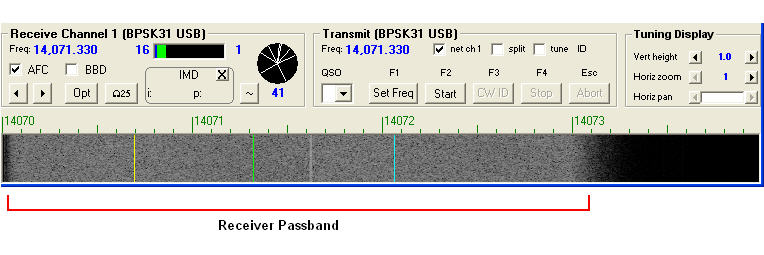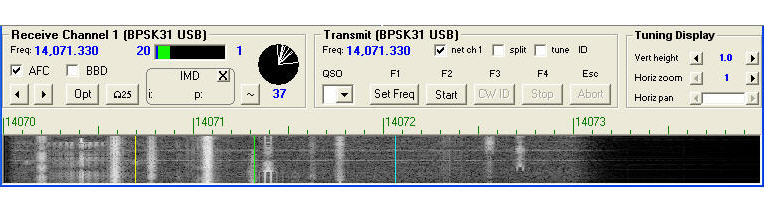Setting the Audio Input Level for PSK Operation on Windows XP
On WinWarbler's Main window, set the Operating Mode panel to PSK31 or PSK63 or PSK125
On the Configuration window's Soundcard tab, click the Mixer adjustments panel's Reception button to display Windows' Wave In window. This window will typically show several input sections:
select the section corresponding to the section to which your transceiver's audio output is connected, e.g. Line-in
adjust this section's Volume slider so that the waterfall display depicts your receiver's pass band in medium grey:
- PSK signals will appear as whitish columns in the waterfall display:
To enable one Volume slider setting to work for both PSK and RTTY, you can adjust the waterfall gain slider in the Receiver panel's tuning display subpanel on the Config window's PSK tab.
Setting the Audio Output Level for PSK Operation
Configuring WinWarbler for PSK