Printing QSL Messages on Cards or Labels
A logged QSO's QSL Message is specified in its QSL Msg item, and appears in the Notes section of an outgoing QSL card, single QSL label, or 2-column QSL label. You can specify a QSO's QSL Msg when you log it via the Capture window, when you log it via the Main window's Log QSOs tab, or when you log it via WinWarbler's Main window. Here's a QSL Msg being logged in a QSO with the ever-elusive P5DX:
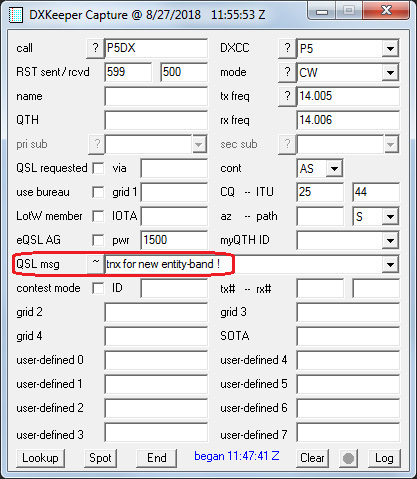
Note that on the Capture window, QSL Msg shares space with the comment item. If the the latter is visible, clicking the ~ button to the right of the word comment will make QSL Msg visible; clicking the ~ button again will make the comment item visible again.
This QSL card was generated from a QSO whose QSL Message item contains
tnx QSO, <name>!

<name> is a QSL Substitution Command; its contents are replaced by the name item logged in the QSO. The many available QSL Substitution Commands make it easy to generate personalized QSL Msgs. Here's a single QSL label generated confirming a QSO with TK5MH with its QSL Message item also containing
tnx QSO, <name>!
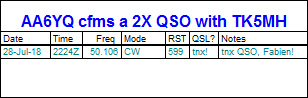
This 2-column label was generated after changing the QSO's QSL Msg item to
rig: <rig>, ant: <bandant>
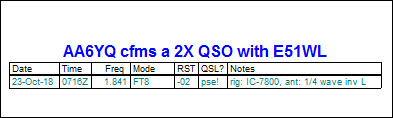
The QSL Msg's <rig> QSL Substitution Command is replaced by the contents of the Rig component of the My QTH designated by the QSO, which can be configured to specify the name of the transceiver currently selected in Commander. If you have more than one transceiver, this mechanism makes it easy to automatically indicate the transceiver you used when you made the QSO.
The QSL Msg's <bandant> QSL Substitution Command is replaced by the contents of the Ant component of the My QTH designated by the QSO, which in this example specifies
[ant160m:1/4 wave inv L][ant80m:1/4 wave vertical][ant40m:F12 240/420 at 80 ft][ant30m:F12 240/420 at 80 ft][ant20m:F12 240/420 at 80 ft'][ant17m:F12 4BA at 90 ft][ant15m:F12 4BA at 90 ft][ant12m:F12 4BA at 90 ft][ant10m:F12 4BA at 90 ft][ant6m:M2 6M7 at 85 ft]
Because the logged QSO's band item is 160m, the 160m antenna description is extracted and used to replace the <bandant> in the QSL Msg.
3-column labels are not wide enough to include a QSL Msg.
Specifying Candidate QSL Messages
The QSL Configuration window's QSL Msgs tab enables you to specify 8 candidate QSL messages.
When logging a QSO via the Capture window or the Main window's Log QSOs tab, you can quickly select one of these 8 candidate QSL messages, or type in a new message.
The Default QSL Message panel on the Configuration window's Defaults tab enables you to select one of those 8 candidates to automatically populate the QSL Msg item on the Capture window or the Main window's Log QSOs tab; if you don't want this, set the Default QSL Message selector to the first entry, which is empty.
Modifying QSL Messages in Logged QSOs or QSL Queue Entries
You can modify a logged QSO's QSL Message via the msg selector on the Main window's Log QSOs tab.
You can modify the QSL Message of a QSO in the QSL Queue by double-clicking the entry to active DXKeeper's QSL Editor window. After making a change, click the QSL Editor window's Save button; the QSL msg in both the QSL Queue entry and the logged QSO will be updated. If the QSL Queue contains more than one QSO with the callsign whose entry you just modified, clicking the Save button will result in DXKeeper asking if you want the QSO information for the other QSL Queue entries with the callsign to also be updated. However, QSO information means the Address, QSL Manager (Via), and Sent Via items -- but not the QSL Msg item; the QSL Msg item will only be changed in the QSO whose QSL Queue entry you modified.
To modify the QSL Msg item of multiple logged QSOs en masse, use the Advanced Sorts, Filters, and Modifiers window's Modify QSOs panel.
