|
Size: 4312
Comment:
|
Size: 4311
Comment:
|
| Deletions are marked like this. | Additions are marked like this. |
| Line 53: | Line 53: |
| * '''QSO Info''' panel boxes will be populated with information from previously logged QSOs, from the [[CallbookLookup|Callbooks]] selected in DXKeeper, from the [[/DxInfo|databases accessible to DXView]], and from default settings on the tabs of !WinWarbler's Configuration window. | * '''QSO Info''' panel boxes will be populated with information from previously logged QSOs, from the [[CallbookLookup|Callbooks]] selected in DXKeeper, from the [[DxInfo|databases accessible to DXView]], and from default settings on the tabs of !WinWarbler's Configuration window. |
Logging QSOs from WinWarbler to DXKeeper
WinWarbler can log QSOs as ADIF records in a text file, referred to as the Minilog. However, most users prefer to log QSOs in real time to DXKeeper, DXLab's full-functioned logging application that records and manages QSOs, tracks progress towards DXing objectives, prints QSL cards and QSL labels, and and synchronizes with eQSL.cc, LoTW, and Club Log. Thus this article provides basic configuration and operation instructions for using WinWarbler with DXKeeper and DXView both running, and with Commander controlling your transceiver. A comprehensive description of WinWarbler's logging capabilities is provided in its reference documentation.
As in all DXLab applications, allowing the mouse cursor to hover over a checkbox, selector, or textbox will produce a small popup explanation describing its purpose.
Configuration
configure WinWarbler for use with the modes -- CW, Phone, PSK, or RTTY -- you're employing
in the General panel on the General tab of WinWarbler's Configuration window,
specify the station callsign you'll be using over-the-air in QSOs
specify your operator callsign, and owner callsign; these are often the same as your station callsign
in the QSO Info panel on the Log tab of WinWarbler's Configuration window,
check the automatic lookup box
check the set QSO start when RST Rcvd box
check the refuse to log if invalid callsign box
check the refuse to log if missing DXCC box
in the Default Settings panel on the Log tab of WinWarbler's Configuration window,
set the Path selector to 'S' (meaning "short path")
set the Item focus after callsign entry panel to RST Sent item
In SpotCollector, double-clicking a Spot Database Entry whose mode is PSK31, PSK63, PSK125, or RTTY will convey the entry's callsign, frequency, mode, and grid square to WinWarbler for logging. If you want SpotCollector to similarly convey information to WinWarbler when you double-click a Spot Database Entry whose mode is CW, SSB, AM, or FM, check that mode's box in the Service column in the Actions with Digital Mode Application connection panel on the General tab of SpotCollector's Configuration window.
Operation
The QSO Info panel on WinWarbler's Main window can be expanded so that you can log most of the items that DXKeeper is capable of recording. In it's minimal configuration, only basic items are accessible:
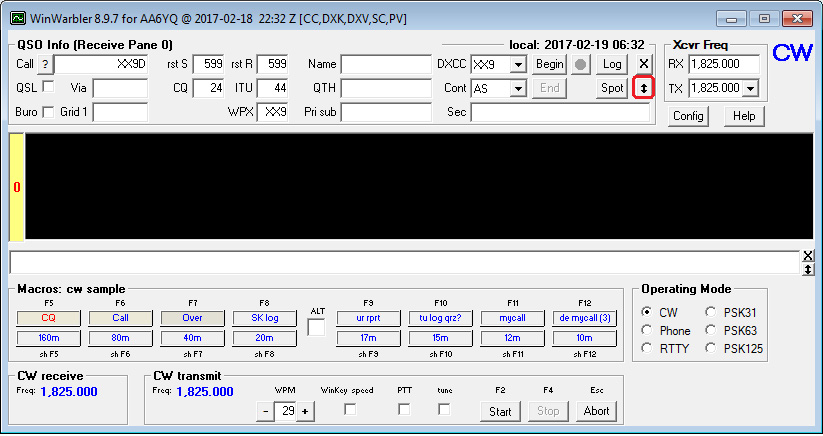
Each time you click the double-headed arrow button highlighted in red in the above screen shot, WinWarbler will expand the QSO Info panel to display a new row of boxes. When the QSO Info panel has been fully expanded, the double-headed arrow button will be replaced with a contract button:
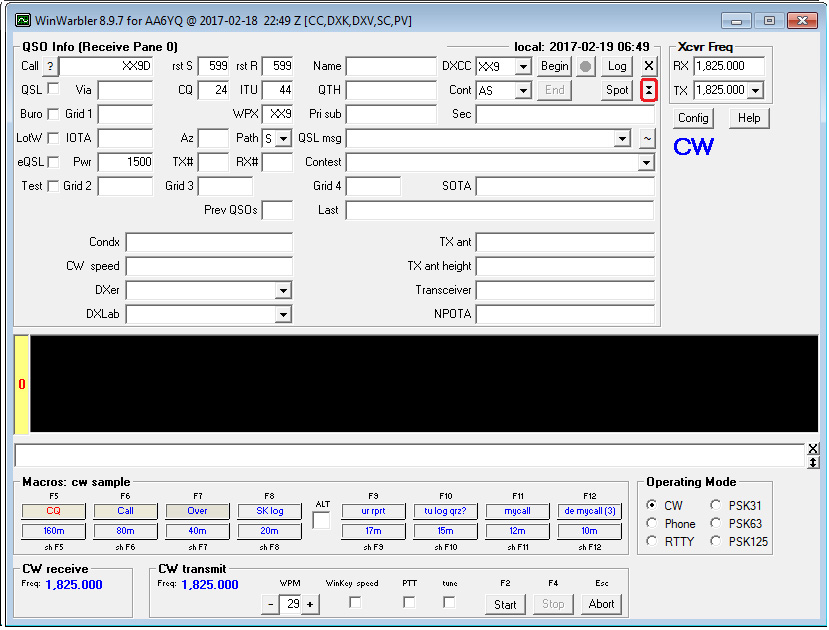
Clicking the red-highlighted contract button above will shrink the QSO Info panel to its minimal configuration.
Logging a QSO
To log a QSO in WinWarbler,
type the callsign into the QSO Info panel's Call box and then strike the Enter or Tab key
QSO Info panel boxes will be populated with information from previously logged QSOs, from the Callbooks selected in DXKeeper, from the databases accessible to DXView, and from default settings on the tabs of WinWarbler's Configuration window.
