Formatting the Spot Database Display
Each Spot Database Entry is comprised of 117 fields containing information about an active station operating near a particular frequency in a particular mode. For DXers, this information can be helpful in
learning the behavior of needed DX stations -- DX stations with whom a QSO would advance award progress
- identifying band openings from your QTH
- deciding when and where to listen for needed DX stations
Each of the 117 available fields is described here. You can choose a subset of these fields to appear in the Spot Database Display in an order you find useful, for example:
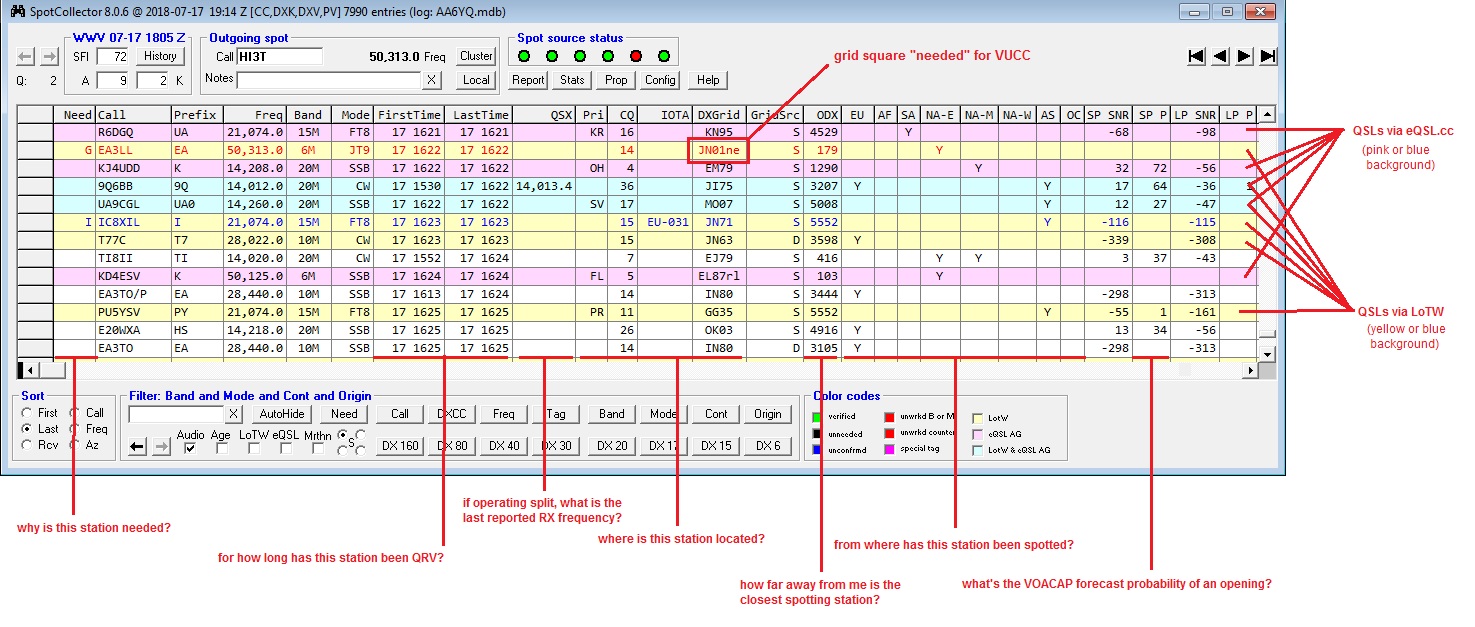
To add a field to the Spot Database Display, open the Config window's Spot Database Display tab and in the Layout panel
- scroll to the bottom of the list so that the last entry, which has an asterisk in it's left-most column, is visible
click in last entry's Field column, and then select the Field to be displayed in the new column
in the last entry's Caption column, type the heading to appear at the top of the new column; note that you can use an abbreviated caption to save horizontal space, as is done in the example above
click in the last entry's Align column, as specify whether information in the column is to be displayed with left, center, or right alignment
To change the format used to display dates and times in the FirstTime, LastTime, and RcvdTime fields, use Dates and times setting in the Spot Database Layout panel on the Configuration window's Spot Database tab.
If you add the Azimuth field, you must take additional action to enable SpotCollector to populate it.
To configure SpotCollector to populate the fields containing short-path and long-path propagation forecasts, as shown in the example above, see Predicting Propagation For a Spot Database Entry's DX Station.
To specify the font family and size to be used in the Spot Database Display, use the Font panel on the Configuration window's Spot Database Display tab.
To set the height of each row in the in the Spot Database Display to match the selected font, click this panel's Set Row Height button.
To adjust the height of each row in the in the Spot Database Display, place the mouse cursor in the Spot Database Display's left-most column (the column with a black triangle designating the selected row), place the mouse cursor over the line separating rows until the cursor changes from a right-facing arrow to a vertical adjustment icon; then click-drag upward or downward to decrease or increase the row height.
To change the width of a field's column in the Spot Database Display, position the cursor over the vertical line to the left or right of the column's caption; when properly positioned, the cursor will change to the Windows border adjustment cursor, allowing you to click and drag the column border to either expand or contract the column width as desired.
To change the order of columns in the Spot Database Display, click on the caption of a column you wish to relocate. Then click-and-drag the column until the two red positioning triangles indicate the desired new location.
To enable the computation and display of an azimuth for each active DX station
specify the latitude and longitude of your QTH in the Operator location panel on the Config window's General tab
enable SpotCollector to determine the location of each active DX station by
check the Lookup missing location info box on the Configuration window's General tab so that SpotCollector will perform a lookup on the spotting station's callsign in the DXCC or USAP database
check the Capture location info from notes box on the Configuration window's General tab so that SpotCollector will attempt to extract the spotting station's grid square from the spot notes (since there is no standard way that users specify grid squares in spot notes, this function can be inaccurate)
add the Azimuth field to the Spot Database Display, as described above
To delete a field from the Spot Database Display, open the Configuration window's Spot Database Display tab and in the Layout panel
- scroll to the entry representing the field to be deleted
- click in the entry representing the field to be deleted
click the Delete selected list entry button at the bottom of the panel
Additional Operations
Determining from where an active DX station is being spotted.
Directing SpotCollector to filter the display of Spot Database Entries so that you see only those that match specific criteria, such as stations
- whose callsign is P5DX
- on 6m working CW
- in Mongolia on 80m spotted from Europe
- in DXCC entities you haven't confirmed on CW
- in Africa, Europe, or Asia on 160m that were spotted from the North American East coast.
- known to QSL via the ARRL's Logbook of the World
- for which there's at least a 50% probability of sufficient propagation to support an opening
Directing SpotCollector to sort the Spot Database Display in order of
time First spotted
time Last spotted
time Received
- callsign
- frequency
Post a question or suggestion on the DXLab Discussion Group
Getting Started with Spot Collection, Active DX Identification, and Analytics
